< Previous | Contents | Next >
Search Dial Live Trimming Tools
Several of the most powerful features of the DaVinci Resolve Speed Editor involve the intuitive trimming controls afforded by the search dial.
DAVINCI RESOLVE SPEED EDITOR
DAVINCI RESOLVE SPEED EDITOR
DAVINCI RESOLVE SPEED EDITOR
The Trimming tools
![]()
TRIM IN
When this key is pressed and held, it lets the user trim the nearest In point on the Timeline (as shown by the Smart Indicator), by simply rotating the search dial back and forth. The trim point is highlighted in green. Release the key to confirm the edit.
In the Edit page, the target clip for the trim is prioritized by selection first, then by track order under the playhead.
In Source mode, holding this key and rotating the search dial adjusts the In Point of the clip in the Viewer.
TRIM OUT
When this key is pressed and held, it lets the user trim the nearest Out point on the Timeline (as shown by the Smart Indicator), by simply rotating the search dial back and forth. The trim point is highlighted in green. Release the key to confirm the edit.
In the Edit page, the target clip for the trim is prioritized by selection first, then by track order under the playhead.
In Source mode, holding this key and rotating the search dial adjusts the Out Point of the clip in the Viewer.
ROLL / SLIDE
When this key is pressed and held, it lets the user trim the nearest transition point (as shown by the Smart Indicator), and roll the edit point back and forth between the clips by simply rotating the search dial. The trim point is highlighted in green. Release the key to confirm the edit.
Double Press and Hold this key (SLIDE) to Slide the entire clip back and forth in the Timeline. A four- way multiview will show the In and Out points for both source and destination clips as you slide.