< Previous | Contents | Next >
DAVINCI RESOLVE SPEED EDITOR
DAVINCI RESOLVE SPEED EDITOR
DAVINCI RESOLVE SPEED EDITOR
Top Center keys
ESC / UNDO
![]()
This key functions the same way as the escape key on your keyboard, but in the Cut page it is also used to clear a selected camera in the Sync Bin.
Double press this key (UNDO) to undo your last action. Multiple double-presses take you back through the Undo history.
SYNC BIN
This key will open up the Sync Bin for easy multi-camera editing. For more information on using the Sync Bin see Chapter 28, “Fast Editing in the Cut Page.”
This key will open up a Multicam clip in the Multicam Viewer in the Edit page. For more information on using the Multicam Viewer see Chapter 41, “Multicam Editing.”
Distance Indicators to Adjacent Edits
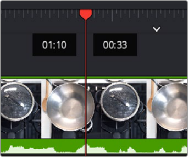
When using the Speed Editor’s search dial while using the Sync Bin, the Cut page playhead in the lower timeline now has two small windows to either side showing the distance to the nearest edit. The left window shows the time to the nearest previous edit, and the right window shows the time to the next previous edit. Both windows are in seconds:frames (SS:FF) format. This feature allows you to quickly jump to, or modify an edit point using the direct timecode entry method.
The Distance Indicators when using the Search Dial in the Sync Bin. The left window is showing one second and ten frames
to the previous edit, and the right window is showing thirty three frames to the next edit as shown by the smart indicator.
AUDIO LEVEL / MARK
Press and holding the Audio Level key allows you to adjust the selected clip’s Volume parameter by rotating the Search dial. If no clip is selected it will modify the clip on the highest track under the playhead.
In the Edit page, the target clip for the audio level adjustment is prioritized by selection first, then by track order under the playhead.
Double pressing this key (MARK) adds a marker placed at the playhead’s current position. Double press again to enter the marker’s editing dialog box to add comments, durations, etc.
Double press and holding this key in the Cut page allows you to set the color of the marker before you add it, by rotating the search dial. The double press and hold has no effect in the Edit page.
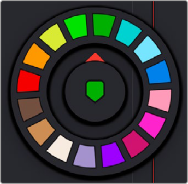
FULL VIEW / RVW
Double pressing and holding down the Audio level/Mark key brings up a rotary marker color selector that you can navigate with the search dial
![]()
Pressing this key expands the Viewer to Full View mode on the interface monitor. Pressing this key again returns the Viewer to its normal mode.
Double press this key (RVW) to review your edit in the Cut page. This function plays back a pre-roll before and post-roll after the last edit in Full View mode. The pre- and post-roll time durations can be set in the Editing section of the User tab in the DaVinci Resolve preferences.
TRANS / TITLE
Press and hold this key to bring up a drop-down menu of your available transitions in alphabetical order and an icon describing their shape. Rotating the search dial left and right will navigate you through the list. When you find the transition that you want, simply release this key and it will be placed at the Timeline edit point as shown by the Smart Indicator.
Double press and hold this key (TITLE) to modify the font of an existing title. If the playhead is over a basic title and this key is held, you can rotate the search dial to change the font of the title. This only modifies the last text element in a title. Once you’ve selected your font, release the key to set it.
The LED on this key will illuminate to show you the Standard Transition is armed in Live Overwrite mode. This key is inactive in the Edit Page.
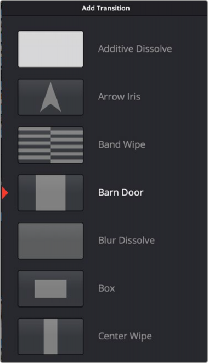
Drop-down Transition menu
![]()
SPLIT / MOVE
Press this key to create a new cut in a clip at the playhead position. The cut will affect all clips under the playhead if more than one track is being used.
If the playhead is over an existing split, pressing this key will remove the split and join the two parts of the clip back together.
Double press this key (MOVE) to move your selected clip in the Timeline. Using the search dial, you can move the clip backwards and forwards in the Timeline from edit to edit. The Timeline will reflow to adapt to your clip placement. When you find the place you want to move your clip to, release the key to set it.
SNAP / (Viewer Resize)
Press this key to enable the Snapping mode designed specifically for the search dial. With snap turned on in Jog mode, and when the search dial is rotated very slowly, the playhead will briefly pause at each edit point in the Timeline in the Cut page. This key has an LED to show you when this mode is active.
Double press and hold this key (Three Lines) to dynamically resize the Viewer window using the search dial. Rotating the dial to the left increases the Viewer size, and to the right decreases it.
RIPL DEL (Ripple Delete)
Pressing this key will delete the selected clip or clips, and then close any gaps that occur by rippling the Timeline to the left. If no clip is selected, this key will ripple delete the clip under the playhead.