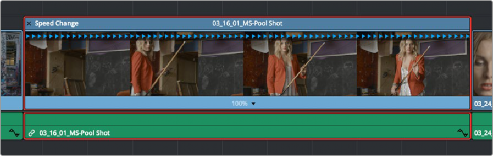
< Previous | Contents | Next >
Another method of altering clip speed in the Timeline is to apply the Retime effect. This method of clip retiming provides a convenient control overlay that you can use to adjust clip speed directly in the Timeline, and it also provides the controls that are needed for creating variable-speed effects.
— Select a clip, and choose Clip > Retime Controls (Command-R).
— Right-click a clip and choose Retime Clip from the contextual menu.
The Retime controls appear over that clip in the Timeline. They consist of a Retime control track running along the top of the clip with arrows that indicate the speed and direction of playback
(the default blue right-facing arrows indicate normal 100% playback) and a Clip Speed pop-up menu at the bottom center of the clip, which also shows the current speed of the clip.
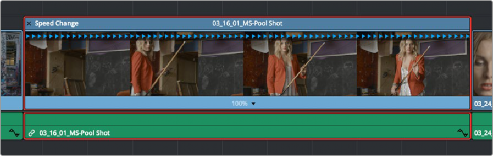
![]()
The Speed effect controls in the Timeline
Retiming an Entire Clip
The simplest way of using the Retiming effect is to change the playback speed of the entire clip, in the process rippling the rest of the Timeline to the right of the retimed clip as you increase its duration by stretching or compressing its duration.
— Move the pointer to the left or right edge of the Speed Change name bar on top of the clip, and when it turns into a Retime cursor, drag either side to stretch or squeeze the clip to retime it.
1 Select a clip and press Command-R.
2 Click the pop-up next to the speed percentage text at the bottom of the clip.
3 Do one of the following:
— Choose a new playback speed from the Change Speed submenu.
— Choose reverse segment to make the clip play in reverse. Reverse speed is shown in the Retime control track as arrows facing left, instead of right.
— Click the pop-up next to the speed percentage text at the bottom of the clip, and choose Reset to 100%.