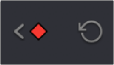
< Previous | Contents | Next >
Keyframing in the Video Inspector
Keyframing in the Cut and Edit pages works slightly differently than when using the Keyframe Editor in the Color page. Most simple keyframing tasks can be performed in the Inspector using three buttons that appear to the right of any parameter that’s capable of being keyframed. It takes two keyframes at minimum to create an animated effect.
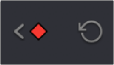
The three keyframe controls that appear in the Inspector, from left
to right: Previous keyframe, Create/ Delete keyframe, Next keyframe
— To add a keyframe: Select a clip, open the Inspector, then move the Timeline playhead to the frame where you want to place a keyframe, and click the Keyframe button next to the
![]()
parameter of the Inspector you want to animate. Once you’ve added at least one keyframe to a parameter, all other adjustments you make to parameters in the Inspector, or using the onscreen Transform/Crop controls in the Timeline Viewer add new keyframes automatically if the playhead is at another frame.
— To move the playhead to the next or previous keyframe: Click the small left- or right- hand arrow to either side of a parameter’s keyframe control to jump the playhead to the next or previous keyframe. You can also press Right-Bracket ( [ ) and Left-Bracket ( ] ) to go from keyframe to keyframe.
— To edit an existing keyframe of a parameter: Move the playhead to be on top of the keyframe you want to edit, and then change that parameter, either in the Inspector, or using the onscreen controls of the Timeline Viewer.
— To change a keyframe to Ease In or Ease Out: Eased keyframes create animated changes that begin slowly and accelerate to full speed, or slow down gradually to decelerate to a stop. This only works when you have two or more keyframes creating an animated effect. Move the playhead to a frame with a keyframe using the next/previous keyframe controls, then right-click the orange keyframe button and choose Ease In, Ease Out, or Ease In and Out, depending on which keyframe you’re editing and the effect you want to create.
— To change a keyframe to Linear: Move the playhead to a frame with a keyframe using the next/ previous keyframe controls, then right-click the orange keyframe button and choose Linear.
— To delete a single keyframe: Open the Inspector, move the Timeline playhead to a frame with a keyframe, and click the orange Keyframe button in the Inspector to delete it.
— To delete all keyframes for one parameter: Click the reset button to the right of a parameter’s keyframe control in the Inspector.