
< Previous | Contents | Next >
If you have a long list of bookmarks, you can use the search field at the bottom of the dialog to enter the name of the bookmark you want to find.
Changing the Sort Order and Assigning Keyboard Shortcuts
Bookmarks appear in the Options menu and in the Go To Bookmarks dialog in the order they were created. The top nine bookmarks listed are assigned keyboard short cuts. If you want to change the sort order of the list you can do that in the Manage Bookmarks dialog. This can be useful if you want some bookmarks to have specific keyboard shortcuts, or you want a bookmark you made early in the process to not have a keyboard shortcut assigned to it.
1 From the Options menu in the upper right of the Node Editor, choose Manage Bookmarks.
2 In the Manage Bookmarks dialog drag a bookmark up or down in the list.
3 An insert line appears where the bookmark will be inserted. Release the mouse button when the insert line is where you want the bookmark to be listed.

TIP: You can hold down the Shift key to select multiple bookmarks and move them simultaneously up or down in the Manage Bookmark list.
TIP: You can hold down the Shift key to select multiple bookmarks and move them simultaneously up or down in the Manage Bookmark list.
TIP: You can hold down the Shift key to select multiple bookmarks and move them simultaneously up or down in the Manage Bookmark list.
The keyboard short cuts will update to reflect the new order.
Using Underlays as Bookmarks
![]()
Underlays added to the Node Editor are automatically added as bookmarks. They are listed in the Options menu below the list of your custom bookmarks. You can omit Underlays from showing in the list of bookmarks by opening the Go To Bookmarks dialog and disabling the checkbox to Show Underlays. When the checkbox is disabled, Underlays will not show in the Go To Bookmarks dialog, and they will not appear in the Options menu.
Adding Nodes to a Composition
Make Sure You’re Adding Compatible Nodes
It’s a good rule of thumb to make sure that whenever you’re adding or inserting new nodes to the node tree, that you’re adding nodes that are compatible with the nodes you’re trying to attach to. For example, you’ll have no problem inserting a Blur, Color, Filter, Paint, or Position node after almost any 2D operation. However, if you try to add a Merge3D node after a Glow node, it won’t automatically connect, because those two nodes cannot be connected directly.
Make Sure You’re Adding Compatible Nodes
It’s a good rule of thumb to make sure that whenever you’re adding or inserting new nodes to the node tree, that you’re adding nodes that are compatible with the nodes you’re trying to attach to. For example, you’ll have no problem inserting a Blur, Color, Filter, Paint, or Position node after almost any 2D operation. However, if you try to add a Merge3D node after a Glow node, it won’t automatically connect, because those two nodes cannot be connected directly.
Make Sure You’re Adding Compatible Nodes
It’s a good rule of thumb to make sure that whenever you’re adding or inserting new nodes to the node tree, that you’re adding nodes that are compatible with the nodes you’re trying to attach to. For example, you’ll have no problem inserting a Blur, Color, Filter, Paint, or Position node after almost any 2D operation. However, if you try to add a Merge3D node after a Glow node, it won’t automatically connect, because those two nodes cannot be connected directly.
— You can add nodes to the Node Editor in a variety of ways, depending on the type of node you’re adding, and how much guidance you need to find what you’re looking for. Additionally, the way you add nodes to a composition may also be dictated by how you need to attach that node to the current node tree.