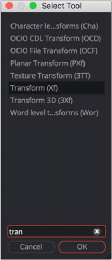
< Previous | Contents | Next >
Adding Nodes Quickly Using the Select Tool Window
The next fastest way of adding or inserting nodes to the Node Editor is using the Select Tool window, which lets you search for any node available to Fusion by typing a few characters. Once you learn this method, it’ll probably become one of your most frequently-used ways of adding nodes.
1 Do one of the following to determine if you want to insert a node or create a disconnected node:
— If you want to insert a node, select a node that’s compatible with the one you’ll be creating, and the new node will be inserted after it.
— If you want to create a disconnected node, deselect all nodes.
2 Press Shift-Spacebar to open the Select Tool dialog.
3 When the window appears, type characters corresponding to the name of the node you’re looking for. A list automatically appears with likely candidates, and you can use the Up and Down arrow keys to select the correct node (if it’s not selected already). If you don’t know the name of the exact tool you’re looking for, you can also type in common keywords and categories (i.e., keyer, materials, etc.) to get a selection of tools based on your input.
4 When you’ve selected the correct node, press the Return key (or click OK), and that node will be either inserted or added.
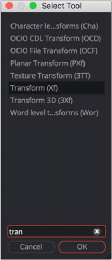
TIP: Whenever you use the Select Tool window, the text you entered is remembered the next time you open it, so if you want to add another node of the same kind—for example, if you want to add two Blur nodes in a row—you can just press Shift-Spacebar and then press Return to add the second Blur node.
TIP: Whenever you use the Select Tool window, the text you entered is remembered the next time you open it, so if you want to add another node of the same kind—for example, if you want to add two Blur nodes in a row—you can just press Shift-Spacebar and then press Return to add the second Blur node.
TIP: Whenever you use the Select Tool window, the text you entered is remembered the next time you open it, so if you want to add another node of the same kind—for example, if you want to add two Blur nodes in a row—you can just press Shift-Spacebar and then press Return to add the second Blur node.
![]()
The Select Tool dialog lets you find any node quickly if you know its name.