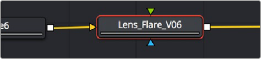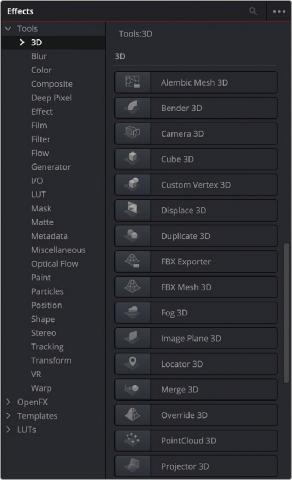
< Previous | Contents | Next >
Adding Nodes from the Effects Library
While the toolbar shows many of the most common nodes you’ll be using in any composition, the Effects Library contains every single tool available in Fusion, organized by category, with each node ready to be quickly added to the Node Editor. If you need more guidance to find the node you’re looking for, or if you just want to browse around and see what’s available, the Effects Library is the perfect place to start.
— Click the Effects Library button in the UI toolbar at the top of the Fusion window.
The Effects Library appears at the upper-left corner of the Fusion window, and consists of two panels. A category list at the left shows all categories of nodes and presets that are available, and a list at the right shows the full contents of each selected category.
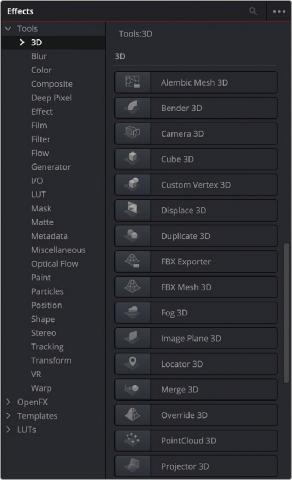
![]()
The Tools bin of the Effects Library exposing 3D nodes.
By default, the category list shows the primary sets of effects: Tools, Open FX, Templates, and LUTs; with disclosure controls to the left that hierarchically show all subcategories within each category. The categories are:
— Tools: Tools consist of all the effects nodes that you use to build compositions, organized by categories such as 3D, Blur, Filter, Mask, Particles, and so on.
— Open FX: All Resolve FX and any installed third party Open FX plugins will appear here.
— Templates: When using the Fusion page in DaVinci Resolve, templates consist of presets, macros, and utilities that have been created to get you started quickly. For example, Backgrounds consists of a variety of customizable generators that have been created using a combination of Fusion tools. Lens flares presents a wide variety of multi-element lens flares that you can add to any composition. Particles has a selection of pre-made particle systems that you can customize for your own use. Shaders has a variety of materials that you can use as texture maps for 3D text and geometry that you create in Fusion. And there are many, many other categories’ worth of useful presets and macros that you can learn from and use in your own projects.
— LUTs: An assortment of pre-installed Look Up Tables for gamma, gamut, and colorspace conversions can be found here. Inserting a LUT into the Node Editor creates a new FileLUT (FLUT) node with the selected LUT file preloaded. For more information on adding your own LUTs to this list, see Chapter 147, “Using LUTs.”
Adding, Inserting, and Replacing Tools Using the Effects Library
Adding nodes to the Node Editor from the Tools category of the Effects Library is very similar to adding nodes from the toolbar.
— To add a node after a selected node: Select a node in the Node Editor and then click a node in the browser of the Effects Library.
— To add a disconnected node to the Node Editor: Deselect all nodes in the Node Editor and then click a node in the browser of the Effects Library.
— To insert a new node into the node tree: Drag a node from the browser of the Effects Library into the Node Editor and onto the connection line between any two compatible nodes. When the connection highlights as the node is over it, drop the node and it’ll be inserted.
![]()
— To create a disconnected node: Drag a node from the browser of the Effects Library into an empty part of the Node Editor. Dragging a toolbar button into the Inspector also creates a disconnected node.
— To insert a new node after a node loaded into a viewer: Drag a node from the browser of the Effects Library onto a viewer to insert a new node after whichever node is viewed, regardless of whether any nodes are selected.
1 Drag a node from the browser of the Effects Library so it’s directly over the node in the Node Editor that you want replaced. When that node is highlighted, drop it.
2 Click OK in the dialog to confirm the replacement.
Adding, Inserting, and Replacing Templates Using the Effects Library
Adding items from DaVinci Resolve’s Fusion page Templates category is often a bit different. Sometimes, as when adding a Lens Flare, a single node can be added or inserted into the Node Editor. When this is the case, adding nodes works the same as when adding from the Tools category.