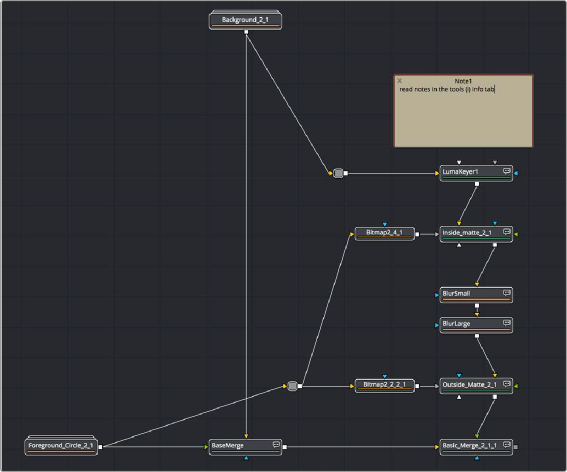
< Previous | Contents | Next >
Other times, such as when adding an item from the “How to” category, dragging a single item from the Node Editor results in a whole node tree being added to the Node Editor. Fortunately, all nodes of the incoming node tree are automatically selected when you do this, so it’s easy to drag the entire node tree to another location in the Node Editor where there’s more room. When this happens, the nodes of the incoming effect are exposed so you can reconnect and reconfigure it as necessary to integrate the effect with the rest of your composition.
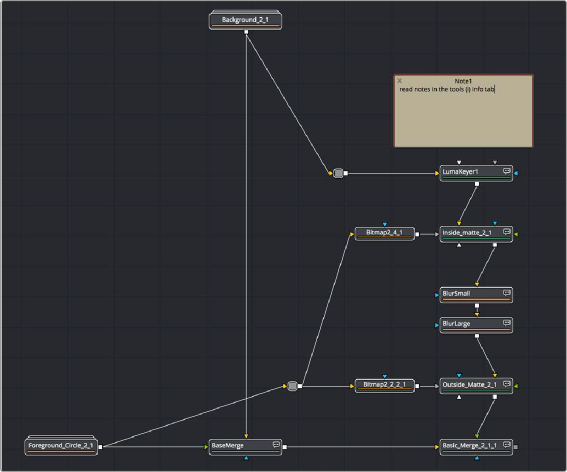
![]()
Adding a LightWrap effect from the “How to” bin of the Templates category of the Effects Library.
Adding, Inserting, and Replacing Nodes Using the Contextual Menu
Another way of adding, inserting, and replacing nodes is to use the Node Editor’s contextual menu, which has dedicated submenus that let you create any kind of node available in Fusion. This can be a convenient when the pointer is already in the Node Editor selecting, moving, or connecting nodes.