< Previous | Contents | Next >
The Contextual Menu for Parameters in the Inspector
Most of the features in this chapter are accessed via a contextual menu that appears when you right- click most parameters in the Inspector. Different contextual menus are available based on where in the Inspector you right-click. Specifically, right-clicking over parameter names or sliders displays a feature- rich contextual menu that can add animation, expression fields, modifiers to extend functionality, as well as publishing and linking capabilities, allowing you to adjust multiple controls simultaneously.
Using Modifiers
Parameters can be controlled with modifiers, which are extensions to a node’s toolset. Many modifiers can automatically create animation that would be difficult to achieve manually. Modifiers can be as simple as keyframe animation or linking the parameters to other nodes, or modifiers can be complex expressions, procedural functions, external data, third-party plugins, or fuses.
Adding the Right Modifier for the Job
Which modifiers are available depends on the type of parameter you’re right-clicking over. Numeric values, text, polylines, gradients, and points each have different sets of modifiers that will work with them, so the Modify With menu is filtered based on each parameter.
Adding Modifiers to Individual Parameters
![]()
You add modifiers to a parameter using the Inspector’s contextual menu, or by right-clicking the onscreen control for a parameter in the viewer. Either way, a dynamic list of modifiers that are appropriate for the selected parameters is displayed. For instance, a Perturb modifier can be added to any slider to auto-animate the parameter by randomly wiggling the value. Once the modifier is added, controls are displayed in the Modifiers tab to adjust the speed and amplitude of the random animation.
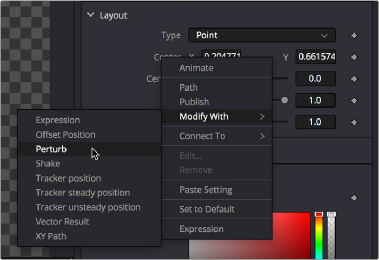
The Inspector contextual menu is used to add a Perturb modifier to the Center X and Y parameters