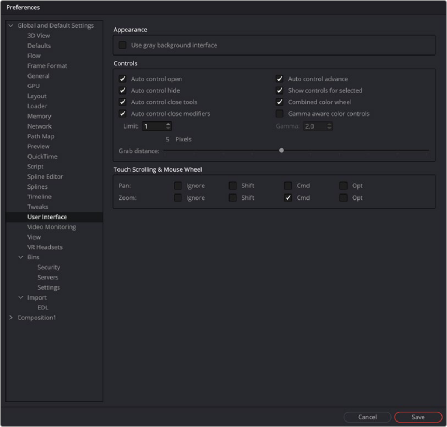
< Previous | Contents | Next >
The User Interface preferences set the appearance of the user interface window and how the Inspector is displayed.
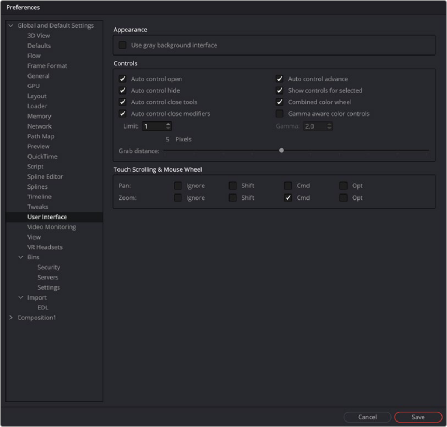
![]()
The User Interface preferences
Appearance
When enabled, the Use Gray Background Interface checkbox will change the color of the background in Fusion’s panels to a lighter, more neutral shade of gray.
Controls
This group of checkboxes manages how the controls in the Inspector are displayed.
— Auto Control Open: When disabled, only the header of the selected node is displayed in the Inspector. You must double-click the header to display the parameters. When enabled, the parameters are automatically displayed when the node is selected.
— Auto Control Hide: When enabled, only the parameters for the currently active tool (red outline) will be made visible. Otherwise, all tool headers will be visible and displayed based on the Auto Control Open setting.