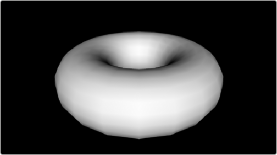
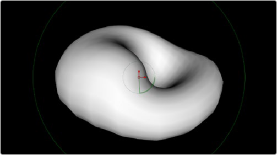
< Previous | Contents | Next >
Using Channels in a Composition
When you connect one node’s Output to another node’s Input, you feed all of the channels that are output from the upstream node to the downstream node. 2D nodes, which constitute most simple image processing operations in Fusion, propagate all channel data from node to node, including RGB, alpha, and auxiliary channels, regardless of whether or not that node actually uses or affects a particular channel.
2D nodes also typically operate upon all channel data routed through that node. For example, if you connect a node’s output with RGBA and XYZ Normals channels to the input of a Vortex node, all channels are equally transformed by the Size, Center, and Angle parameters of this operation, including the alpha and XYZ normals channels, as seen in the following screenshot.
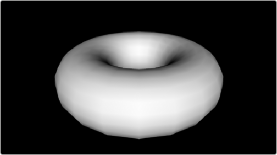
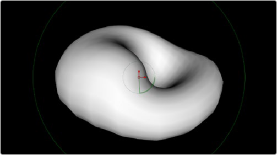
(Left) The Normal Z channel output by a rendered torus, (Right) The Normal Z channel after the output is connected to a Vortex node; note how this auxiliary channel warps along with the RGB and A channels
This is appropriate because in most cases, you want to make sure that all channels are transformed, warped, or adjusted together. You wouldn’t want to shrink the image without also shrinking the alpha channel along with it, and the same is true for most other operations.
TIP: If you’re doing something exotic and you actually want to operate on a channel that’s usually unaffected by a particular node, you can always use the Channel Booleans node
to reassign the channel. When doing this to a single image, it’s important to connect that image to the background input of the Channel Booleans node, so the alpha and auxiliary channels are properly handled.
TIP: If you’re doing something exotic and you actually want to operate on a channel that’s usually unaffected by a particular node, you can always use the Channel Booleans node
to reassign the channel. When doing this to a single image, it’s important to connect that image to the background input of the Channel Booleans node, so the alpha and auxiliary channels are properly handled.
TIP: If you’re doing something exotic and you actually want to operate on a channel that’s usually unaffected by a particular node, you can always use the Channel Booleans node
to reassign the channel. When doing this to a single image, it’s important to connect that image to the background input of the Channel Booleans node, so the alpha and auxiliary channels are properly handled.
![]()
On the other hand, some nodes deliberately ignore specific channels when it makes sense. For example, the Color Corrector and Gamut nodes, both of which are designed to alter RGB data specifically, do not affect auxiliary channels. This makes them convenient for color-matching foreground and background layers you’re compositing, without worrying that you’re altering the depth information accompanying that layer.