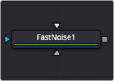
< Previous | Contents | Next >
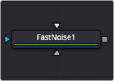
The Fast Noise Texture node
Fast Noise Texture Node Overview
The Fast Noise Texture node is the procedural resolution-independent version of the 2D Fast Noise node. It creates a noise texture directly as a material for usage with 3D nodes. It offers a 3D volumetric mode for creating seamless textures in conjunction with nodes providing UVW texture coordinates (Similar to the UV Map 3D node set to XYZ-to-UVW or Camera).
Inputs
The Fast Noise Texture node includes an optional input that can be used to connect a 2D image or material.
— SourceMaterial: The Source Materials input accepts a 2D image or a 3D material. The image is then altered by the noise pattern.
Basic Node Setup
![]()
The Fast Noise Texture node below is used to generate a resolution-independent 3D texture for an FBX imported model.
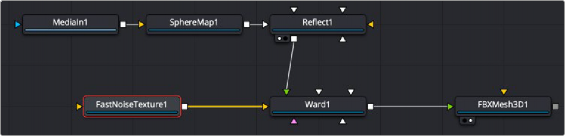
A Fast Noise Texture node generates a seamless texture, taking advantage of UVW coordinates.
Inspector
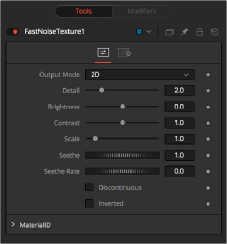
Fast Noise Texture controls
Controls Tab
The parameters of the Fast Noise Texture node control the appearance and, for 2D, the animation of the noise.
— 2D: Calculates the noise texture based on 2D texture coordinates (UV). This setting allows smoothly varying the noise pattern with animation.
![]()
— 3D: Calculates the noise texture based on 3D texture coordinates (UVW). Nodes like Shape 3D automatically provide a third texture coordinate; otherwise, a 3D texture space can be created using the UV Map node. The 3D setting does not support animation of the noise pattern.
Increase the value of this slider to produce a greater level of detail in the noise result. Larger values add more layers of increasingly detailed noise without affecting the overall pattern. High values take longer to render but can produce a more natural result (not all graphics cards support higher detail levels in hardware).
This control adjusts the overall Brightness of the noise map.
This control increases or decreases the overall Contrast of the noise map. It can exaggerate the effect of the noise.
The scale of the noise map can be adjusted using the Scale slider, changing it from gentle variations over the entire image to a tighter overall texture effect. This value represents the scale along
the UV axis.