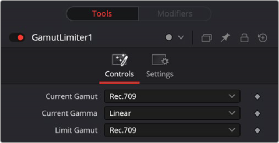
< Previous | Contents | Next >
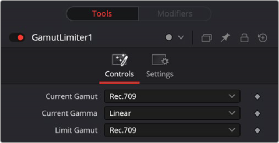
Gamut Limiter controls
Controls Tab
The Controls tab contains the primary controls necessary for adjusting the Gamut Limiter parameters.
Choose the timeline gamut currently being used by the image.
Choose the timeline gamma currently being used by the image.
Choose the gamut you want to restrict the image to here.
Common Controls
![]()
The Settings tab in the Inspector is also duplicated in other Color nodes. These common controls are described in detail at the end of this chapter in “The Common Controls” section.
Gamut Mapping [GMp]
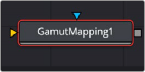
The Gamut Mapping node
Gamut Mapping Node Introduction
The Color Space Transform node provides Gamut Mapping controls to accommodate workflows where you need to transform one color space into another that has a dramatically larger or smaller gamut.
These controls are identical to those found in the Color Space Transform node’s Gamut Mapping group and are similar to those found in the Color Management panel of the Project Settings.
Inputs
The two inputs on the Gamut Mapping node are the input and effect mask.
— Input: The orange input connects the primary 2D image for the auto gain.
— Effect Mask: The blue input is for a mask shape created by polylines, basic primitive shapes, paint strokes, or bitmaps from other tools. Connecting a mask to this input limits the adjustment to only those pixels within the mask. An effect mask is applied to the tool after the tool is processed.
Basic Node Setup
The Gamut Mapping node, like many 2D image-processing nodes, receives a 2D image, such as a Loader node or the MediaIn1 shown below. The output continues the node tree by connecting to another 2D image-processing node or a Merge node.
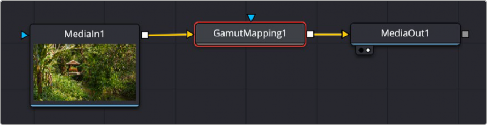
A Gamut Map node applied to a MediaIn1 node
![]()
Inspector
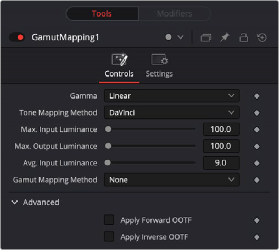
Gamut Mapping controls
Controls Tab
The Controls tab contains the primary controls necessary for adjusting the Gamut Limiter parameters.
A pop-up menu lets you specify what type of gamma the clip is supposed to have, so set this to whatever matches that image (this may match the timeline color space, but it depends on how you’re working).
Lets you enable tone mapping to accommodate workflows where you need to transform one color space into another with a dramatically larger or smaller dynamic range, by automating an expansion or contraction of image contrast in such a way as to give a pleasing result with no clipping.
— None: This setting disables Input DRT Tone Mapping. No tone mapping is applied to the Input to Timeline Color Space conversion at all, resulting in a simple 1:1 mapping to the Timeline Color Space.
— Clip: Hard clips all out-of-bounds values.
— Simple: Uses a simple curve to perform this transformation, compressing or expanding the highlights and/or shadows of the timeline dynamic range to better fit the output dynamic range. Note that the “Simple” option maps between approximately 5500 nits and 100 nits, so if you’re mapping from an HDR source with more than 5500 nits to an SDR destination there may still be some clipping of the highlights above 5500 nits.
— Luminance Mapping: Same as DaVinci, but more accurate when the Input Color Space of all your media is in a single standards-based color space, such as Rec. 709 or Rec. 2020.
— DaVinci: This option tone maps the transform with a smooth luminance roll-off in the shadows and highlights, and controlled desaturation of image values in the very brightest and darkest parts of the image. This setting is particularly useful for wide-gamut camera media and is a good setting to use when mixing media from different cameras.
— Saturation Preserving: This option has a smooth luminance roll-off in the shadows and highlights but does so without desaturating dark shadows and bright highlights, so this is an effective option for colorists who like to push color harder. However, because over-saturation in the highlights of the image can look unnatural, two parameters are exposed to provide some user-adjustable automated desaturation.
— Sat. Rolloff Start: Lets you set a threshold, in nits (cd/m2), at which saturation will roll off along with highlight luminance. Beginning of the rolloff.
![]()
— Sat. Rolloff Limit: Lets you set a threshold, in nits (cd/m2), at which the image will be totally desaturated. End of the rolloff.
Adjusting the sliders allows you to specify the minimum and maximum luminance of the input image in nits. Using these two sliders together, you can set which value from the Input Gamma is mapped to which value of the Output Gamma.
Used to compensate for large differences in the viewer’s state of visual adaptation when viewing a bright image on an HDR display versus seeing that same image on an SDR display. For most “average” images this setting works best set between 0–10. However, when you’re converting very bright images (for example, a snow scene at noon), then using a higher value will yield more image detail within the highlights.
Accommodates workflows where you need to transform one color space into another with a dramatically larger or smaller gamut by helping to automate an expansion or contraction of image saturation in such a way as to give a pleasing and naturalistic result with no clipping. Choosing Saturation Mapping lets you remap the saturation values of the image. It enables the Saturation Knee and Saturation Max. controls.