< Previous | Contents | Next >
The Vector Result modifier is used to offset positional controls, such as crosshairs, by distance and angle. These can be static or animated values.
It can be applied by right-clicking a control and selecting Modify With > Vector.
![]()
Inspector
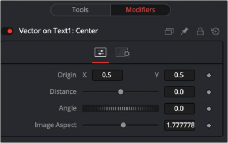
The Vector Result modifier Controls tab
Controls Tab
This control is used to represent the position from which the vector’s distance and angle values originate.
This slider control is used to determine the distance of the vector from the origin.
This thumbwheel control is used to determine the angle of the vector relative to the origin.
This slider control is used primarily to compensate for image aspect differences. A square image of 500 x 500 would use an Image Aspect value of 1, while a rectangular image of 500 x 1000 would use an Image Aspect value of 2. The default for this value is taken from the current Frame Format preferences using width/height. It may be necessary to modify this control to match the current image.
EXAMPLE
1. Create a 100-frame comp.
2. Create a simple node tree consisting of a black background and a Text node foreground connected to a Merge.
3. Enter some text in the Text node.
4. Select the Merge node.
5. In the viewer, right-click the Center control of the Merge and choose Modify With > Vector Result.
This adds a crosshair onscreen control for the Vector distance and angle. The onscreen control represents the Distance and Angle controls displayed in the Modifiers tab.
6. In the Modifiers tab of the Inspector, drag the Distance control to distance the text from the Vector origin.
7. Drag the Angle thumbwheel to rotate the text around the Vector origin.
![]()
8. This is different from changing a pivot point, since the text itself is not rotating. These points are animatable and can be connected to other controls.
9. In the Inspector, right-click the Origin control and choose a path to add a motion path modifier to the Origin control.
10. Verify that the current frame is set to frame 0 (zero) and use the Origin controls in the Inspector or drag the Vector Origin crosshair to the bottom-left corner of the screen.
11. On the Vector Angle thumbwheel, click the Keyframe button to animate this control.
12. Set the Angle thumbwheel to a value of 10.
13. Go to frame 100 and click at the top-left corner of the screen to move the Vector Origin crosshair.
14. Set the Vector Angle thumbwheel to a value of 1000.
15. Play the comp to see the results.
This causes the text to orbit around the path just created.