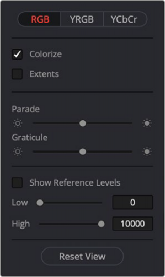
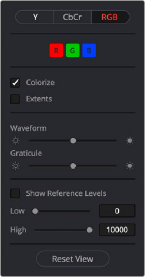
< Previous | Contents | Next >
— The Graticule slider makes that scope’s scale brighter or dimmer, making it more or less visible (or distracting) relative to the graph.
— The Show Reference Levels checkbox lets you turn on adjustable Low and High reference level markers by setting the low and high sliders to something other than their
defaults. This is especially useful for HDR grading where you’re working within a specific peak luminance threshold.
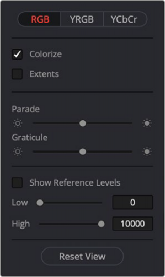
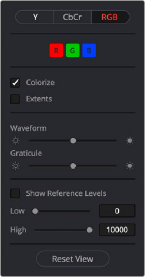
Options in the Parade scope Options in the Waveform scope
Waveform Scope Display Options
The Waveform scope has the following options:
— Y (luma) and CbCr (chrominance) modes to show you the true luma or chroma signals in isolation, and RGB to show you only an RGB analysis.
— In RGB mode, R, G, and B buttons that can be individually toggled on and off to see any combination of graphs.
![]()
— A colorize checkbox lets you view overlaid graphs in monochrome or false-color (indicating red, green, and blue). If you’re only enabling the Y or C scopes, the different areas of these graphs are drawn with color taken from the image being analyzed, which makes it easier to see which part of the scope graph corresponds to which part of the image.
— An Extents checkbox draws an outline highlighting all graph excursions, to unambiguously show you all overshoots and undershoots in each waveform.
— The Waveform slider makes that scope’s graph brighter or dimmer. Brighter graphs make it easier to see fine detail, but harder to see which parts of the graph are stronger and weaker.
— The Graticule slider makes that scope’s scale brighter or dimmer, making it more or less visible (or distracting) relative to the graph.
— The Show Reference Levels checkbox lets you turn on adjustable Low and High reference level markers by setting the low and high sliders to something other than their defaults. This is especially useful for HDR grading where you’re working within a specific peak luminance threshold.