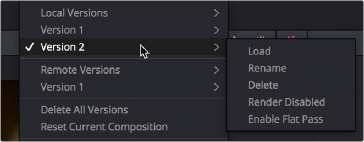
< Previous | Contents | Next >
Using Versions to Manage Grades
Working quickly requires a mastery of the numerous grade management features built into DaVinci Resolve. These features are designed to help you copy and ripple grades to individual clips, among manually defined groups of clips via the Node Editor’s Clip mode, or among automatically
linked clips that share the same source clip in the Media Pool (when using Remote versions). Multiple versions of grades are supported for every clip, as are various options for previewing, overwriting, and appending these versions.
Choosing to Copy Grades Manually or Automatically Using Versions
Each grade you apply to a clip is a version. Each clip can have multiple versions, although only one version can be applied at a time. By default, the first grade applied to every clip in a timeline is a local version named “Version 1.” A clip’s version name and/or number appears underneath the clip thumbnail, to the right. You can also see the version name, along with a list of all the other versions that are currently available to that clip, by right-clicking a clip in the Timeline and looking for the version names that appear underneath the Local Versions submenu.
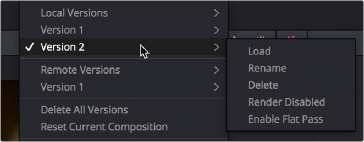
Selecting versions of grades from the Timeline thumbnails

NOTE: Double-clicking the version name underneath a clip’s thumbnail in the Timeline cycles the version names, the clip names, and the codec used by each clip.
NOTE: Double-clicking the version name underneath a clip’s thumbnail in the Timeline cycles the version names, the clip names, and the codec used by each clip.
NOTE: Double-clicking the version name underneath a clip’s thumbnail in the Timeline cycles the version names, the clip names, and the codec used by each clip.
![]()
There are two different types of versions in DaVinci Resolve, each of which provides a different method of grade management and linking among the clips and timelines of a project.
— Local versions: The default mode of grade management. Clips using local versions are unlinked, so each clip has its own grade which is not shared with any other clips in any other timelines. Changing the grade of a clip using a local version has no effect on any other clip in that project.
— Remote versions: An alternate mode of grade management that you can enable. All clips using remote versions that share the same source clip in the Media Pool are automatically linked, in all timelines, and share the same set of grades.
If you use local versions to grade all your clips, you don’t have to worry about one clip’s grade being accidentally copied to other clips that happen to come from the same file in the Media Pool, which can make it easier to work. On the other hand, you need to manually copy every grade that you want to duplicate, even among clips that clearly come from the same take or angle. You can always create a group to share a grade among clips using local versions, but that’s an extra step.