< Previous | Contents | Next >
When combining three or more keys, the interaction of keys using the Key palette controls becomes even more complex, but the rules outlined above still apply.
Using the Key Palette
For example, the Key Input Invert control is always enabled when you add an Outside node, which is why the Outside node applies adjustments to the inverse area of the previous node. If you turn this control off, that node’s key will exactly mirror the original key being fed to it from the previous node.
The controls that are available in the Key palette vary depending on what kind of node you have selected:
— Corrector Nodes: Have three sets of parameters. Key Input parameters let you make adjustments to keys being fed through a node’s Key Input connection. The Key Output parameters let
you make adjustments to the key data being output by a node’s Key Output connection, and includes the incredibly powerful Offset Gain parameter that governs the strength of that node’s contribution to the overall grade. Finally, the Qualifier parameters let you make adjustments to the internal key created with the HSL Qualifier or Window controls. This functionality is covered more extensively in the next section.
— Ext Mattes: Have two sets of parameters. Transform parameters let you make geometric transformations to a matte so it fits the clip it’s being applied to better. An Offset control lets you slip the sync between an external matte and the clip to which it’s applied. This functionality is covered in the section on external mattes.
— Key Mixer Nodes: Have two sets of parameters that are dependent on which of the connections attached to a Key Mixer’s key inputs is selected. Input parameters let you adjust how much of a contribution a key makes to the total key mix, and whether the contribution is additive or subtractive.
The Output parameters let you adjust the inversion and strength of the key that’s output by the Key Mixer. This functionality is described more extensively in the Key Mixer section.
Layer Mixer and Parallel Mixer nodes have no adjustable controls in the Key palette.
Using the Key Palette to Affect Corrector Nodes
![]()
When you open the Key palette for a selected Corrector node, you can adjust the following parameters:
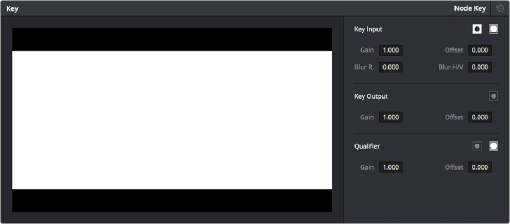
Key palette showing controls when a node is selected