
< Previous | Contents | Next >
Mixing and Converting Dynamic and Static Keyframes
Typically, if you’re creating multiple animated changes within a clip, you’ll want to use all Dynamic keyframes. Similarly, if you’re creating a series of abrupt changes, you’ll use all Static keyframes. However, you can mix Dynamic and Static keyframes together, so long as you keep in mind the following rules:
— If you add a Dynamic keyframe to the right of a Static keyframe: There will be no interpolation from the Static keyframe to the Dynamic keyframe. However, if you add a Static keyframe to the right of a Dynamic keyframe, there will be interpolation.

No dynamic interpolation following the static keyframe
If you accidentally create the wrong kind of keyframe, it’s easy to convert it into the type of keyframe you need.
1 Click the keyframe you want to convert to select it.
Try Creating Keyframed Changes in a Separate Node
One tip to keep in mind is that you don’t have to create keyframed changes within the same nodes you’re using to create other adjustments. If you want to create some automated changes without altering the nodes you’ve already adjusted, you can simply create a new node in which to make your keyframed changes. That way, if you don’t like the result, or you somehow find yourself hopelessly tangled up in a needlessly complicated set of keyframes, it’s easy to reset either just the keyframes or the entire node without affecting the rest of your grade.
Try Creating Keyframed Changes in a Separate Node
One tip to keep in mind is that you don’t have to create keyframed changes within the same nodes you’re using to create other adjustments. If you want to create some automated changes without altering the nodes you’ve already adjusted, you can simply create a new node in which to make your keyframed changes. That way, if you don’t like the result, or you somehow find yourself hopelessly tangled up in a needlessly complicated set of keyframes, it’s easy to reset either just the keyframes or the entire node without affecting the rest of your grade.
Try Creating Keyframed Changes in a Separate Node
One tip to keep in mind is that you don’t have to create keyframed changes within the same nodes you’re using to create other adjustments. If you want to create some automated changes without altering the nodes you’ve already adjusted, you can simply create a new node in which to make your keyframed changes. That way, if you don’t like the result, or you somehow find yourself hopelessly tangled up in a needlessly complicated set of keyframes, it’s easy to reset either just the keyframes or the entire node without affecting the rest of your grade.
![]()
2 Right-click the selected keyframe, and choose either Change to Dynamic Keyframe or Change to Static Keyframe.