
< Previous | Contents | Next >
Based on the 3D Qualifier in the Color page, the 3D Keyer Resolve FX offers a fast, simple way of pulling a key to isolate a range of color in the image by dragging your mouse pointer over the parts of the image you want to key. Each time you drag over the image to add or subtract from the cloud of

TIP: If you’re looking to isolate a range of luma values in the image, the HSL or Luma keyer will give you more control.
TIP: If you’re looking to isolate a range of luma values in the image, the HSL or Luma keyer will give you more control.
TIP: If you’re looking to isolate a range of luma values in the image, the HSL or Luma keyer will give you more control.
values, you’re carving out of a three-dimensional representation of all available colors; this is viewable in the tools Key Map box and is what gives the 3D Keyer its name.
The 3D Keyer is a good one to start with if you’re trying to key a blue screen or green screen background. Its interface of dragging the mouse pointer over the screen color you want to remove, with live feedback, gives precise control. The 3D Keyer’s greatest strength is the speed with which you can sample areas of the picture to extract from the final key. However, this can also be a weakness if your initial samples aren’t giving you satisfactory results because, unlike the Delta Keyer in the Fusion page, there aren’t many ways to fine-tune the key as it’s being generated. On the other hand, for well-lit subjects you want to key, two or three samples is all you need. Small numbers of long strokes will generally give better results in consistently selecting a range of similar colors, like a broad brush. Conversely, five to ten short strokes act like a fine brush and will only select a very narrow range of color that you’ve specified.
Selection Range Controls
The Selection Range buttons in the Inspector let you define a key by sampling pixels in the Viewer with the mouse pointer.
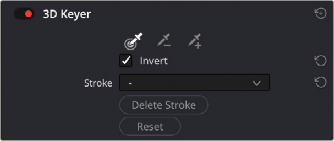
![]()
The 3D Keyer Selection Range controls
— Picker: Chooses the initial color to qualify. Longer strokes will tend to give you a better key. In the Edit page, the Timeline Viewer Overlay must be set to Open FX.
— Picker -: Lets you choose an additional color to exclude from the current qualification; also available by holding down the Option key.
— Picker +: Choses an additional color region to add to the current qualification.
— Invert: Inverts the current key; qualified areas are then unqualified and vice versa.
— Stroke: Displays the list of picked (+) and unpicked (-) colors, along with their respective RGB values.
— Delete Stroke: Deletes the current stroke selected in the Stroke drop-down menu.
— Reset: Deletes all strokes and resets the 3D Keyer to its default state.