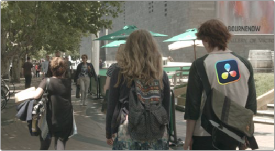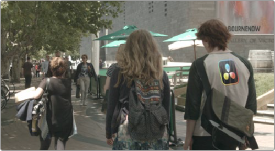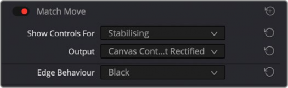
< Previous | Contents | Next >
The Stabilizing controls actually have nothing to do with match moving, but instead allow you to use the motion tracking accomplished with the Tracking Controls to stabilize the image. An Edge Behavior pop-up menu lets you choose how to handle blanking around the edges as a result of the background image being transformed to keep the subject of the frame in place.
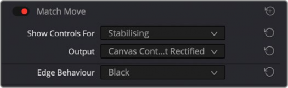
The controls that are exposed when Main Controls is set to Stabilizing
Surface Tracker (Studio Version Only)
The Surface Tracker is used for applying textures and effects to flexible or deformable moving surfaces, like cloth and skin. The Surface Tracker ensures that the folding and deforming of the texture or effect is realistically matched to the folding and deforming of the surface that it is attached to in
the image.
The Surface tracker is a complex effect, with many different options and controls to create the most realistic composites possible. But in all cases you simply move from left to right, using the buttons in the effect’s settings.
1 Click the Bounds button, and click on the screen to define the area on the surface where you wish to apply the new texture. The bounds should select one surface at a time and not go over/on object edges.
2 Click on the Mesh button to define the control points along the natural folds and curves of the surface within the bounds.
![]()
3 Click on the Track button to analyze the motion of the surface over time, using the Mesh you just set.
4 Click on the Result button to composite the texture on top of the moving Mesh.
It is recommended that you use the Surface Tracker as a separate FX Node (dragged from the effects library directly into the node tree), rather than applied to a normal corrector node. This allows you
to have access to an additional Alpha input for applying textures that have some transparency built in to them.
Across all the tabs in the Surface Tracker, the Tracked Range shows the start and end frame numbers of your clip that contain tracking data. Any existing tracking data will be reset if you modify the bounds, or mesh layout, and you will need to re-track it.