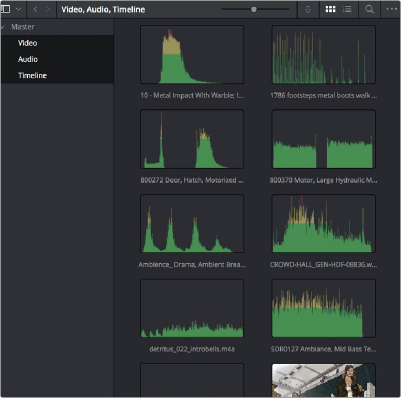
< Previous | Contents | Next >
— The viewer can be resized within the monitoring panel by dragging the left or lower edge of its window.
— A button in the lower right-hand corner lets you expand the Viewer into its own floating window.
— The Fairlight page has Cinema Mode viewing (Command-F) or through the Workspace menu, Workspace > Viewer Mode > Cinema Viewer.
— You can also use the Clean Feed mode view on a separate monitor by choosing Workspace > Video Clean Feed and choosing the target monitor for dedicated video playback.
— You can choose to turn the Viewer off entirely in the Workspace > Fairlight Viewer submenu.
The Media Pool
In the Fairlight page, the Media Pool serves as the repository of all audio clips in your project, both clips that appear within the Timeline, and clips that you’ve added to your project but have not yet used. When you record audio into the Timeline, the resulting clips appear in the Media Pool as well, for future use. The Media Pool appears on all DaVinci Resolve pages, and contains all of the video clips and timelines within your project.
The Bin list at the left shows a hierarchical list of folders called bins used for organizing your media, which can also used to organize your timelines. By default, the Media Pool consists of a single bin, named “Master,” but you can add more bins as necessary to organize timelines and clips by right- clicking anywhere in the empty area of the Media Pool and choosing Add Bin. You can rename any bin by double-clicking on its name and typing a new one, or by right-clicking a bin’s name and choosing Rename Bin. The Bin list can be hidden or shown via the button at the upper left-hand corner of the Fairlight page toolbar.
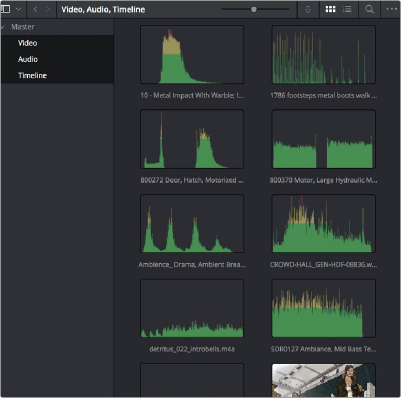
![]()
The Media Pool in Thumbnail mode showing audio clips