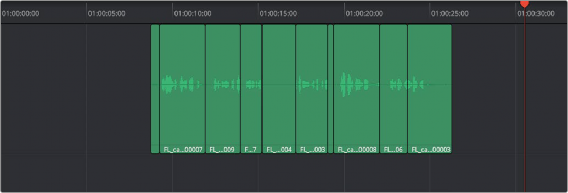
< Previous | Contents | Next >
Recording and Editing Multiple Takes Using Layering
There are two ways you can record multiple takes. You can either record them one after the other, sequentially, and then edit them later. However, you also have the ability to record multiple takes to the same region of the timeline, one on top of another, while at the same time preserving every take using track layering.
In the following screenshot, multiple takes have been recorded over the same section of the timeline, including some partial takes to correct specific phrases in the voiceover being recorded. When you do this, the result looks like a series of cuts and overwritten clips, with the most recently recorded segments being the ones that play back over the previously recorded segments.
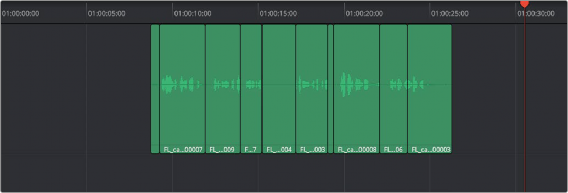
Overlapping recordings with Audio Track Layers turned off
However, if you choose View > Audio Track Layers, you’ll see that all your recordings have actually been preserved via a vertical stack of overlapping audio clips.
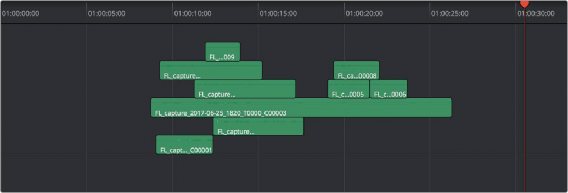
![]()
Overlapping recordings with Audio Track Layers turned on, showing layering within the same track
The layering of audio clips in DaVinci Resolve means that the topmost superimposed clips in a layered stack like this mutes the audio of overlapping clips that are lower in the stack.
Using layering, it’s easy to edit the best segments of the best takes, while preserving all other takes, simply by adding edits and rearranging clips in the stack so the best parts are on top.
For more information about audio layering, see Chapter 171, “Editing Basics in the Fairlight Page.”