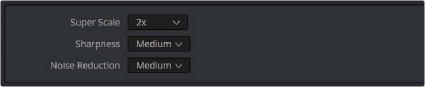< Previous | Contents | Next >
Clip resolution in DaVinci Resolve is handled by the combination of Pixel Aspect Ratio and Resolution.
Pixel Aspect Ratio (PAR)
![]()
The Timeline Format settings, found in the Master Settings of the Project Settings, let you specify a Pixel Aspect Ratio for the project, in addition to the frame size. This setting defaults to Square Pixel, which is appropriate for high definition projects and most digital media. However, there are also options for 16:9 anamorphic, 4:3 standard definition, or Cinemascope. Which options are available depends on what timeline resolution you’ve selected.
In addition, each clip has individually adjustable PAR settings in the clip attributes, for situations where you’re mixing multiple types of media within a single project. For example, if you’re mixing SD clips with non-square pixels and HD clips with square pixels, you can sort out all of the SD clips in the Media Pool and assign them the appropriate NTSC or PAL non-square pixel ratio PAR setting. For more information, see Chapter 22, “Modifying Clips and Clip Attributes.”
Clip Resolution
Ordinarily, the resolution of a clip is entirely dependent on the resolution that was selected when that media was shot, or rendered out of a compositing, VFX, or 3D application. Once a piece of media has been created, the native resolution of that media cannot be changed, and to maintain the ideal
amount of sharpness for that clip, you need to make sure that whatever transforms you apply to resize a clip zoom into that clip no more than 10-20% over its native resolution (if even that), otherwise the image will visibly soften.
However, DaVinci Resolve provides advanced Super Scale image processing in the Clip Attributes of every video and image clip, that make it possible to resize clips beyond their native resolution
while maintaining the perceptible sharpness of a clip that’s still within it’s native resolution. This is an illusion, but it’s a convincing one.
The DaVinci Resolve Sizing Pipeline
This section discusses the various sizing controls that are available in DaVinci Resolve, and how they work together.
“Super Scale” High Quality Upscaling
(Studio Version Only)
For instances when you need higher-quality upscaling than the standard Resize Filters allow, you can now enable one of the “Super Scale” options in the Inspector or in the Video panel of the Clip
Attributes window for one or more selected clips. Unlike using one of the numerous scaling options in the Edit, Fusion, or Color pages, Super Scale actually increases the source resolution of the clip being processed, which means that clip will have more pixels than it did before and will be more processor- intensive to work with than before, unless you optimize the clip (which bakes in the Super Scale effect into the optimized media) or cache the clip in some way.