
< Previous | Contents | Next >
The Effects In button allows you to bypass all Fairlight FX, AU, or VST effects plugins for the channel with a single control. When it is lit (orange), all effects are enabled; when it is unlit, all effects

NOTE: Track FX (Voice Isolation with Resolve Studio and Dialogue Leveler) and the built-in Dynamics and EQ processors are not affected by Effects In.
NOTE: Track FX (Voice Isolation with Resolve Studio and Dialogue Leveler) and the built-in Dynamics and EQ processors are not affected by Effects In.
NOTE: Track FX (Voice Isolation with Resolve Studio and Dialogue Leveler) and the built-in Dynamics and EQ processors are not affected by Effects In.
are bypassed.
Dynamics
Each Mixer channel strip has a built-in Dynamics processor, with a mini Dynamics Indicator graph that appears on the channel strip and acts as the access button. Double-clicking the Dynamics Indicator brings up the Dynamics processor window, with three modules: an Expander/Gate, a Compressor, and a Limiter. Each can be used separately or in concert to manage the dynamics of the audio on the target track.
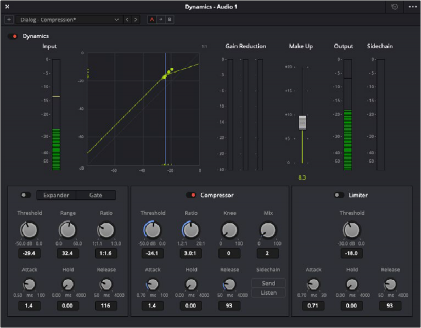
The Dynamics control window
The Dynamics Graph
When you enable any combination of the Dynamics window modules you may need for a track, the Dynamics graph updates with curves that show you how the signal is being affected by the Expander/ Gate, Compressor, and/or Limiter settings that are being applied. The Dynamics graph also provides a real time animated display that meters the true response of the input/output signals compared against the graphic that shows the basic response curve.