< Previous | Contents | Next >
— Use Fast Forward and Rewind as Jump: Check this option if you want use the Fast Forward and Rewind keys to jump to clips, fades, markers, or transients on the selected tracks. Choose the Jump navigation options in the Timeline Options menu in the Fairlight Page toolbar.
TIP: Always in Jog is handy while previewing new material, editing, arranging, and organizing tracks. This is great because you can grab the dial and instantly navigate. However, when performing complex mixes and writing automation, it’s a good idea to turn this option off, so you can’t accidentally bump or nudge the dial while you work.
TIP: Always in Jog is handy while previewing new material, editing, arranging, and organizing tracks. This is great because you can grab the dial and instantly navigate. However, when performing complex mixes and writing automation, it’s a good idea to turn this option off, so you can’t accidentally bump or nudge the dial while you work.
TIP: Always in Jog is handy while previewing new material, editing, arranging, and organizing tracks. This is great because you can grab the dial and instantly navigate. However, when performing complex mixes and writing automation, it’s a good idea to turn this option off, so you can’t accidentally bump or nudge the dial while you work.
— Always in Jog: When this option is On, any movement of the dial will cause the transport to switch to Jog. Always in Jog affects the dial when the transport is not in motion and does not override Shuttle, Scroll, or Record operations.
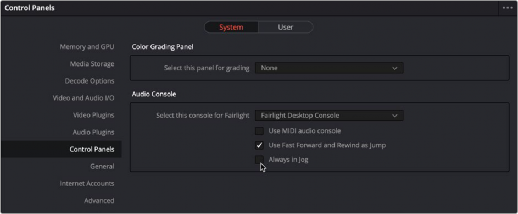
Audio Console options in System Preferences
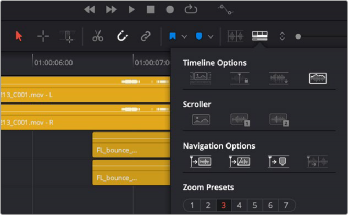
Timeline Options menu with navigation options, including: clips, fades, markers, and transients
Modifier and Undo Buttons
The modifier buttons are conveniently located in the lower-left corner of the console, just where you are accustomed to finding them on a standard computer keyboard. These versatile buttons add
functionality to other controls throughout the console. There’s also an Undo button that you can use as often as needed while you work.
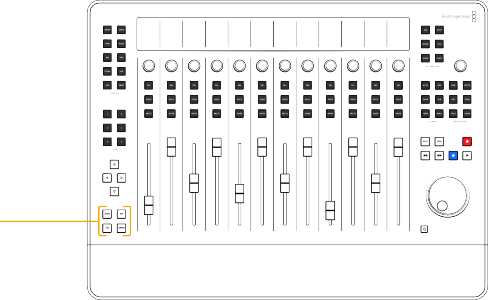
Modifier and Undo buttons
![]()
![]()
![]()
Hold ALT to change the Strip mode Pan control knob function from left/right panning to front/back panning.
![]()
![]() Hold ALT and press Solo to toggle Solo Safe status on or off.
Hold ALT and press Solo to toggle Solo Safe status on or off.
![]()
![]()
![]()
Hold CTL while touching any Channel Control knobs or faders to reset them to the default value.
![]() Hold CTL while using the search dial to increase speed.
Hold CTL while using the search dial to increase speed.
![]()
![]()
![]()
Hold CTL and Zoom while turning the dial to zoom vertically.
![]()
![]() Hold CTL and press UNDO to REDO one step.
Hold CTL and press UNDO to REDO one step.
![]()
![]()
Hold CTL and press Left Arrow to mark an In point.
![]()
![]()