< Previous | Contents | Next >
Hold CTL and press Right Arrow to mark an Out point

UNDO: Use this button anytime you need to go back and Undo your last step. This works as expected, no surprises here. Just a reliable means of taking a step back if you make a mistake or get ahead of yourself and perform an operation you didn’t intend. And you can also hold CTL and press UNDO to REDO a step.
Arrow Keys
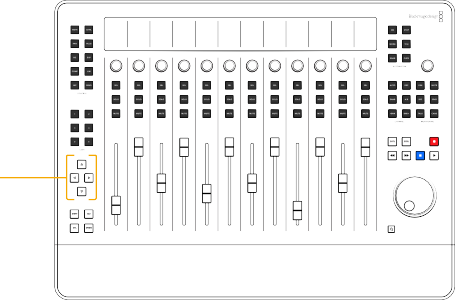
These Arrow keys serve a myriad of uses during your post production workflows, from moving the playhead one frame left or right with the Left and Right Arrows, to jumping clip to clip up or down the Timeline with the Up and Down Arrows. The Fairlight Desktop Console includes a set of four arrow keys that you can use for standard arrow movement, as well as console-specific operations.
Arrow keys
Arrow buttons, clockwise from the top, include:

Up Arrow: Use this button to move a selection up in a list, Media Pool or sound library. The Up Arrow is also used for navigation to move the playhead to the next clip, fade, marker, or transient in the Timeline. These “jump to” navigation functions are determined by the Navigation options in the Timeline Options menu.


 Hold Shift and press Up Arrow to move forward to the next marker.
Hold Shift and press Up Arrow to move forward to the next marker.

Right Arrow: Used to move the playhead forward one frame or one second at a time.


Press Right Arrow to move the playhead one frame forward. Hold Shift and press Right Arrow to move one second forward.


< Previous | Contents | Next >
![]()
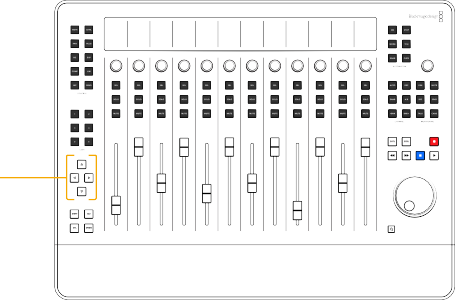
![]()
![]()
![]()
![]() Hold Shift and press Up Arrow to move forward to the next marker.
Hold Shift and press Up Arrow to move forward to the next marker.![]()
![]()
![]()
![]()
![]()