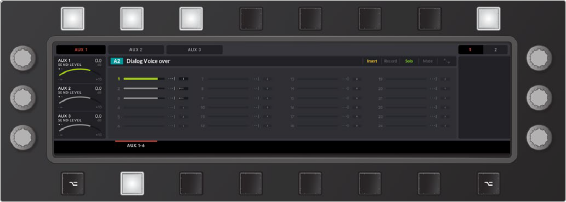< Previous | Contents | Next >
Alternate Editor toolset with Copy latched and Copy action keys available near the jog wheel
Editor Screen with Soft Controls
The Editor screen, located above the picture keyboard, displays all signal processing and mixing information related to the most-recently-selected (active) track or master bus. It also displays labels and visual feedback for the soft keys and knobs that surround the screen. Additionally, the ALT key below the screen extends its functionality with an alternative set of parameters when necessary. This is where you can quickly view and adjust various mixing parameters associated with the active track or master bus. Whether you select a track manually with a mouse click, press the associated Track Selection key on the Audio Editor, or latch a Channel Select button on the Fairlight Channel Control panel, the most-recently-selected track’s parameters appear in the Editor screen.
These parameters include Level and Pan, EQ, Dynamics and AUX, and Plugin parameters that correspond with the active track of bus. The graphical display for signal processing remains the same in the Editor screen for nearly all Editor modes and types of signal processing, except for Monitor mode and Aux signal processing.
![]()
As you learn your way around the Fairlight Audio Editor you’ll soon find that glancing at the Editor screen is akin to glancing at your dashboard while you drive your car. Following this example, your primary computer screen is like your windshield where you can always see what is happening
as you drive the Fairlight Console or Audio Editor. However, like a dashboard, you can glance at the Editor screen at any time to see which track or master bus is selected, as well as the current signal processing settings. Also, like your car’s dashboard, you can reach out and change settings
for any of the interactive graphical parameters by simply choosing that element and modifying the adjacent controls.
At this time there are five different Editor Screen layouts that you will encounter while you work with the Fairlight Audio Editor, including Clip EQ, Standard Mixing, Plugin, Aux sends, and Monitor mode layouts.
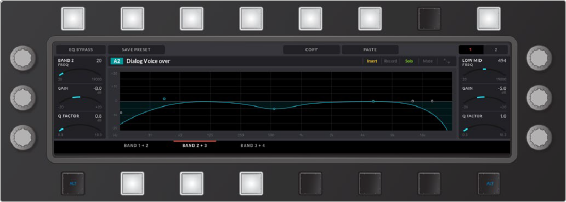
The Clip EQ layout gives you soft menu controls of the 4-Band EQ parameters for the selected clip when you latch the Clip EQ key. The Clip EQ key is one of the Clip Menu option keys available in the Record and Edit mode toolsets. Here you have all the same EQ controls that are available in the Clip Inspector in DaVinci Resolve. Along the top of the the second page of Clip EQ controls (shown above), you’ll find new Clip EQ preset options that are not currently available in the Fairlight page UI. These options include; Save Preset, Apply Preset, Copy, and Paste.
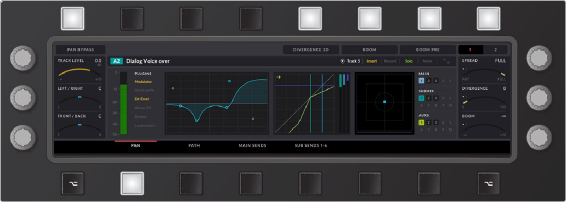
Standard Mixing layout used in all Editor modes, except Monitor, or when the Aux controls are showing. At a glance you can see that the Pan controls are active based on the illuminated soft button in the bottom row with the bright red line over the Pan label adjacent to the latched button.

![]()
Plugin layout used to control first plugin on the selected track and is available in all Editor modes. except Monitor mode and when Aux controls are showing. The Plugin Editor screen controls include a three page layout. Page 1 provides the Insert IN toggle to bypass the plugin. Page 2, shown above, has toggle options to Reset the plugin as well as options to Save, Load, and Apply presets, Automate, and Lock the plugin. Page 3 offers Mapping mode where the user can map specific plugin parameters to the six Editor rotary knobs.