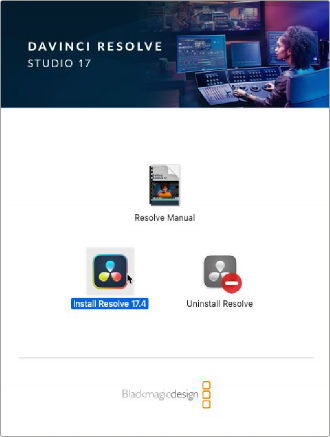
< Previous | Contents | Next >
Configuring the Fairlight Panels
To configure your Fairlight console for your studio there are two utilities that are included in the DaVinci Resolve installer. The utilities are called Fairlight Studio Utility and DaVinci Control Panels Setup Utility.
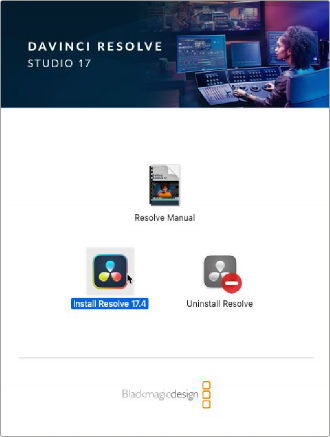
DaVinci Resolve Installation
To connect a single panel unit, such as the Fairlight Desktop Console or Fairlight Desktop Audio Editor, to your DaVinci Resolve system you only need to the DaVinci Control Panels Setup Utility. This utility is also used for updating firmware on all DaVinci Resolve Control Panels, including desktop and multi-panel consoles. If a DaVinci Resolve update includes a control panel firmware update, you’ll be notified as such upon launch and directed to perform the update for each panel via the DaVinci Control Panels Setup Utility.
To set up and connect a multi-panel console, such as a 2-bay Fairlight console, you’ll need to use the Fairlight Studio Utility. To install DaVinci Resolve, launch the DaVinci Resolve Installer and follow the onscreen prompts. When the installation reaches the Installation Type page, choose Custom install and be sure to select DaVinci Control Panels in the custom Install options.
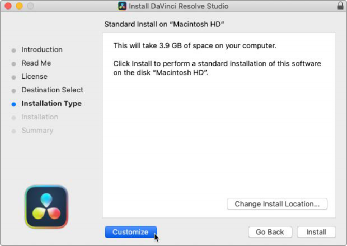
Customize install
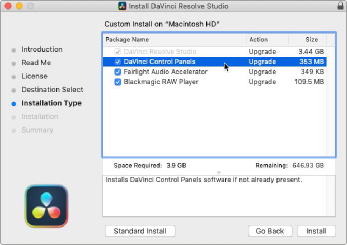
Install DaVinci Control Panels
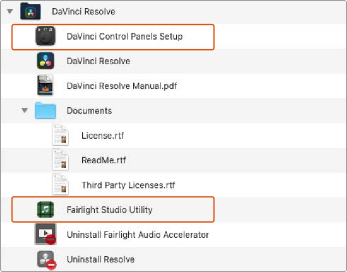
DaVinci Control Panels Setup and Fairlight Studio Utilities installed
Updating your Fairlight Panels’ Firmware
It’s a good idea to regularly check our website for new software updates.
When a new version of DaVinci Resolve is installed, you may be prompted to update your panels’ firmware. To update the firmware for each control panel in the DaVinci Control Panel update, select each panel in the home page, click the Update button and follow the prompts to update each panel.
Updating your Fairlight Panels’ Firmware
It’s a good idea to regularly check our website for new software updates.
When a new version of DaVinci Resolve is installed, you may be prompted to update your panels’ firmware. To update the firmware for each control panel in the DaVinci Control Panel update, select each panel in the home page, click the Update button and follow the prompts to update each panel.
Updating your Fairlight Panels’ Firmware
It’s a good idea to regularly check our website for new software updates.
When a new version of DaVinci Resolve is installed, you may be prompted to update your panels’ firmware. To update the firmware for each control panel in the DaVinci Control Panel update, select each panel in the home page, click the Update button and follow the prompts to update each panel.