< Previous | Contents | Next >
The job in the Render Queue shows you the percentage the file has uploaded so far
![]()
This upload is done in the background, so you can continue working on other things in DaVinci Resolve while the file uploads. If you want to see how long the upload will take on any other page, you can choose Workspace > Background Activity to see the Background Activity window.
Frame.io Comments Sync with Timeline Markers
When you render a timeline directly to Frame.io, that timeline is automatically linked to the movie that’s been uploaded to Frame.io, and all comments, “Likes,” and graphical annotations (drawings and arrows) from reviewers that are added online via the Frame.io interface are automatically synced to Frame.io markers on your timeline (so long as your computer has an active internet connection). Frame.io markers are distinct from all other markers and can be independently shown and hidden, or deleted. Drawings and arrows from Frame.io are converted into their equivalent DaVinci Resolve annotation graphics for visibility in DaVinci Resolve.
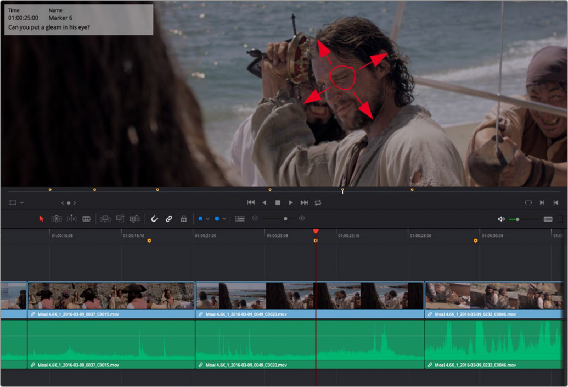
Comments and graphical annotations from Frame.io appear as markers with their corresponding overlays in your DaVinci Resolve Timeline