< Previous | Contents | Next >
As Your Metadata������������������������������������������������ 382
Contents Dynamically ��������������������������������������� 382 Automatic Smart Bin Creation ����������������������� 383 Manual Smart Bin Creation ����������������������������� 384 Organizing Smart Bins �������������������������������������� 387 Duplicating Clips in the Media Pool����������� 387 Duplicating Timelines���������������������������������������� 388 Choosing How to Display Bins ��������������������� 388 Showing Bins in Separate Windows������������� 388 Using the Media Pool in Thumbnail View �� 389 Working With Columns in List View ������������� 389
and Comments Columns ���������������������������������� 392 Using Metadata View in the Media Pool ���� 392 Finding Clips, Timelines, and Media���������� 395
Finding Clips and/or Timelines
Within the Media Pool ��������������������������������������� 395 Finding Synced Audio ���������������������������������������� 396 Finding Timeline Clips in the Media Pool��� 396 Finding Timelines in the Media Pool������������ 396
Finding Media in the Media Storage
Panel and Finder ������������������������������������������������ 396
![]()
Going Immediately to a File System Location in the Media Browser ���������������������������������������� 397
Tracking Media Usage ������������������������������������� 397 Thumbnail Clip Usage Indicators������������������ 397 List View Clip Usage Column �������������������������� 397 Relinking Media Simply����������������������������������� 398 Relink Media���������������������������������������������������������� 398 Relink Selected Clips ������������������������������������������ 399 Change Source Folder ��������������������������������������� 399
Copying Media Using the Clone Tool
One of the few things you may want to do before you add media to your project is to clone all camera original media onto a safe set of backup volumes, for redundancy in case any one volume fails.
Additionally, you should consider cloning all media to an off-site backup as well.
Whether you’re on-set working as a DIT, or doing data ingest at a post facility, the Clone Tool in the Media page lets you safely and accurately copy media from SD cards, SSDs, or disk drives, to
multiple destinations, with a checksum report (based on a choice of six checksum options) written to the root of each destination volume that verifies the absolute accuracy of the duplicate media saved to each destination.
1 Open the Clone Tool by clicking the Clone button at the far left of the Media Pool toolbar, which reveals the Clone Tool palette.
2 Click the Add Job button at the bottom left to create a new job. A job item appears within the Clone Tool palette, with overlays to guide you through its use.
3 Drag a volume or folder from the Media Storage panel to the “Drop source here” drop zone. Alternately, you can right-click any volume or folder in the Media Storage panel and choose Set As Clone Source.
4 Next, drag one or more volumes or folders from the Media Storage panel to the “Drop destination here” drop zone. Alternately, you can right-click any volume or folder in the Media Storage panel and choose Set As Clone Destination. You can have more than one destination.
5 If you want to preserve the top level folder name from the source volume or folder, click the Clone Tool panel’s option menu, and choose “Preserve Folder Name.” The overall folder structure of the cloned media is always preserved.
6 If you want to change the checksum method used by DaVinci Resolve to verify that each clip has copied properly, you can choose an option from the Checksum submenu of the Clone Tool’s option menu. Each option is a tradeoff between the speed of your file copy operation and the security of the verification process. Greater security generally means a slower copy operation.
The options are:
![]()
— None: Disables data verification, sacrificing safety for speed.
— File Size: Fast, but minimal data verification. Data verification is done simply by comparing the file size of a duplicate file with that of the original. “Collision resistance” refers to whether two files (or a file and an incorrectly duplicated file) may coincidentally have the same comparison value (be it file size, an error-detecting code, or a hash). File Size is very fast, but it’s minimally collision resistant.
— CRC 32: Faster than MD5, but less secure. An error-detecting code rather than the hash used by the next three options. A “check value” is generated based on the remainder of a polynomial division of the file’s contents. By comparing the check value derived from an original file with that derived from a copy, data integrity can be verified. This is a much faster data verification scheme than MD5 (the default), but it is significantly less collision resistant.
— MD5: This is the default setting. A reasonable tradeoff between speed and security. A hash function generates a 128-bit value that’s unique to a particular file; Data integrity is checked by comparing the hash value generated by the original file to that generated by the copied file. MD5 is not as collision resistant as the SHA options, but it’s a faster operation, and the probability of such collisions in conventional film and video workflows is probably small.
— SHA 256, SHA 512: Slower, but more secure. SHA is a more collision resistant hash function than MD5; options are provided for 256- and 512-bit value generation, with 512 being even more collision resistant than 256. However, these options are progressively slower than MD5, and will result in significantly slower copy times. Similarly to MD5, data integrity is checked by comparing the hash value generated by the original file to that generated by the copied file.
7 When you’re ready, click the Clone button to initiate the cloning process.
1 Right-click any volume or folder in the Media Storage panel, and choose Set as Clone Source. A job item appears within the Clone Tool palette, populated by the volume or folder you selected.
2 Next, right-click any volume or folder in the Media Storage panel, and choose Set As Clone Destination. You can do this more than once because you can have more than one destination.
3 If you want to preserve the top level folder name from the source volume or folder, click the Clone Tool panel’s option menu, and choose “Preserve Folder Name.” The overall folder structure of the cloned media is always preserved.
4 When you’re ready, click the Clone button to initiate the cloning process.
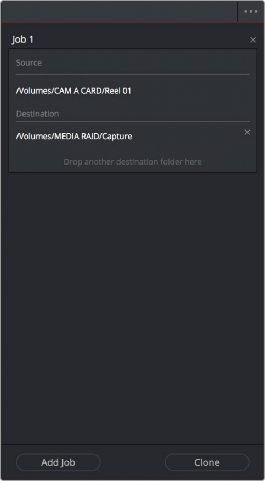
![]()