< Previous | Contents | Next >
did before and will be more processor-intensive to work with than before unless you optimize the clip (which bakes in the Super Scale effect into the optimized media), or cache the clip in some way.
The Super Scale drop-down menu provides the options of 2x, 2x Enhanced, 3x, and 4x, as well as Sharpness and Noise Reduction options to tune the quality of the scaled result. Most of the Super Scale parameters are in fixed increments, however the 2x Enhanced mode lets you apply Super Scale in variable amounts. Selecting one of these options enables DaVinci Resolve to
![]()
use advanced algorithms to improve the appearance of image detail when enlarging clips by a significant amount, such as when editing SD archival media into a UHD timeline, or when you find it necessary to enlarge a clip past its native resolution in order to create a closeup.
You may find that, depending on the source media you’re working with, setting Sharpness to Medium yields a relatively subtle result that can be hard to notice, but setting Sharpness to high should be immediately more preferable, while also sharpening grain and noise in the image to an undesirable extent at the default settings. However, while raising Noise Reduction will ameliorate this effect, it will also diminish the gains you obtained by raising Sharpness. In these cases, it’s worth experimenting with keeping Sharpness at Low or Medium so that Super Scale sharpens all aspects of a clip, but then using the Noise Reduction tools of the Color page (with their additional ability to be fine-tuned) to diminish the unwanted noise.
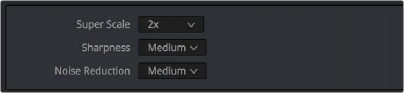
Super Scale options in the Video panel of the Clip Attributes window
TIP: Super Scale, while incredibly useful, is an extremely processor-intensive operation, so be aware that turning this on will likely prevent real-time playback. One way to get around this is to create a string-out of all of the source media you’ll need to enlarge
at high quality, turn on Super Scale for all of them, and then render that timeline as individual clips, while turning on the “Render at source resolution” and “Filename uses > Source Name” options.
TIP: Super Scale, while incredibly useful, is an extremely processor-intensive operation, so be aware that turning this on will likely prevent real-time playback. One way to get around this is to create a string-out of all of the source media you’ll need to enlarge
at high quality, turn on Super Scale for all of them, and then render that timeline as individual clips, while turning on the “Render at source resolution” and “Filename uses > Source Name” options.
TIP: Super Scale, while incredibly useful, is an extremely processor-intensive operation, so be aware that turning this on will likely prevent real-time playback. One way to get around this is to create a string-out of all of the source media you’ll need to enlarge
at high quality, turn on Super Scale for all of them, and then render that timeline as individual clips, while turning on the “Render at source resolution” and “Filename uses > Source Name” options.
Real-Time 3:2 Pulldown Removal
If you have 29.97fps interlaced material that was encoded with a 3:2 pulldown, DaVinci Resolve can reconstruct the original footage’s progressive frame rate in real time. For example, if you have source media from a film camera (24fps progressive) that has been telecined to NTSC video
(29.97fps interlaced), DaVinci Resolve can pull the original 24 discrete film frames out of the various interlaced fields that make up the NTSC signal.
1 Select one or more 29.97 fps interlaced clips in the Media Pool.
2 Right-click one of the selected clips and select Clip Attributes.
3 In the Video tab, turn on the Remove 3:2 Pulldown checkbox.