< Previous | Contents | Next >
— Show Clips With Transform Effects: Filters all clips with altered Transform settings.
— Show Clips With Filters: Filters all clips with Resolve FX or OFX filters applied to them.
— Show Stills and Freeze Frames: Filters all clips that are stills or that have freeze frame speed effects applied to them.
— Show Compound Clips and Nested Timelines: Filters all compound clips and nested timelines in the Timeline.
— Show VFX Connect Clips: Filters all Fusion Connect Clips.
Exporting the Edit Index
If you’ve filtered a series of edits in the Edit Index that you’d like to share with someone else, this is easy to do. For example, you might filter the Edit Index to show a list of all the offline clips in the current timeline, and then export a list as either a .csv or .txt file to give to your assistant editor so
they can chase down the necessary media. Both types of files are widely compatible with spreadsheet and database software in the event you want to import the data into another application.
1 Click on the Edit Index option menu, and choose Export Edit Index from the contextual menu.
2 Use the Export Edit Index window to choose a location to save the exported file, and choose a format from the drop-down menu at the bottom. You can export either a Comma Separated Values (.csv) file, or a Tab Delimited Values (.txt) file.
![]()
3 Click Save.
Tracks
Several of the most common track controls can be found together in the Track Index. The Track Index is accessed by clicking on the Index Pane, and selecting the Tracks Tab. The index shows all the current tracks in your timeline and their position and attributes. These are all modifiable right inside the Track Index.
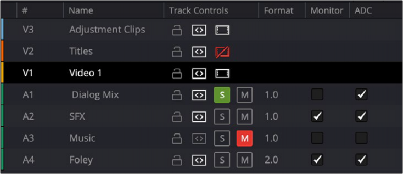
The Tracks Index
Tracks Index Columns
Each track reveals several columns of information. These columns can be rearranged by dragging the column headers to the left or right, depending on what information is most important to you. Clicking on a track row selects the track for modification.