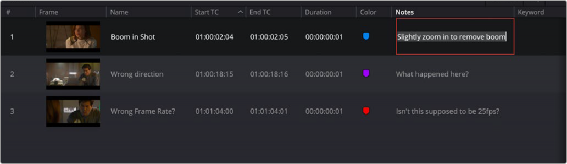< Previous | Contents | Next >
— Color: The current color of the track is shown. Right-click anywhere in the row and choose Change Track Color to choose a new one.
— #: Displays the current track order. You can rearrange the order of the tracks by dragging the number in this column up or down in the track hierarchy and releasing the mouse button. Note that the actual absolute track number (V1, A1, etc.) does not change, but the track that is assigned to that number will have changed.
— Name: The name of the Track. You can click in this field to rename the track.
— Track Controls: The same track controls that are found in the Track Header in the Timeline can also be accessed here: Lock/Unlock, Auto Track Select, Disable/Enable Video Track, Solo, and Mute.
— Format (audio track only): Shows the current format of the audio track. You can change this format to any other by right-clicking anywhere in the row of an audio track and choosing Change Track Type to, and then selecting a new format from the contextual menu.
— Monitor (audio track only): Selects which tracks can be selected in the monitor drop-down menu in the upper right of the Edit Timeline or Fairlight page windows.
— ADC (audio track only): Checking this box turns on Automatic Delay Compensation (ADC) for the track.
Clicking on the Tracks Index’s option menu lets you include or exclude track types (video, audio, subtitle) from the tracks.
![]()
Markers
You can use the Marker Index to easily view, edit, and organize all your timeline and clip markers in one convenient location. The Marker Index can be found by clicking on the Index panel and selecting the Markers tab.
— To filter markers in the Marker Index: Click the Option menu of the Marker Index, and choose Show All or Show Only to choose a specific color. Each clip with a matching marker appears in
a list, with columns corresponding to the color(s), information, and notes of each timeline and clip marker. Columns can be sorted in ascending or descending order by clicking on the column header. Individual columns can be turned on or off by right-clicking on the column header and checking or unchecking the column name.
— To move the playhead to the position of a marker in the Marker Index: Double-click that marker’s entry in the list.
— To edit marker information: You can change the values of a marker by clicking in the Name, Notes, or Keyword fields and modifying the text field. Other values are not editable in the Marker Index and should be changed in the timeline marker’s Edit dialog.
— To search for a specific marker: Click on the Search icon (magnifying glass), and type in your search terms. Currently the search only queries the Marker Name column; you cannot search by notes and keywords.
— To switch between Thumbnail and List view: Click on either the Thumbnail or List View icons in the top bar of the Marker Index.