< Previous | Contents | Next >
The Marker Index in List View mode lets you edit and organize all your timeline’s markers in one place.
Source and Timeline Viewers
![]()
By default, the Edit page presents a traditional source/record style editing experience. The Source Viewer lets you view individual clips from the Media Pool to prepare them for editing. Meanwhile, the Timeline Viewer lets you play through your program, showing you the frame at the position of the playhead in the Timeline.
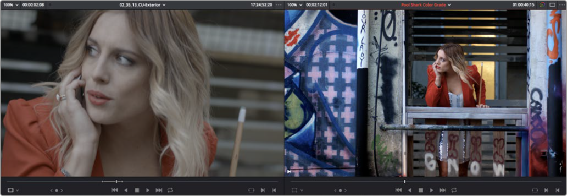
Source and Timeline Viewers
You can select either viewer by clicking with the pointer, or by pressing Q (Source/Timeline Viewer), and the name of the viewer that currently has focus appears in orange.
How Each Clip’s Grade Looks in Each Viewer
Because of DaVinci Resolve’s deep color and effects tools, the state of the image you see in each viewer of the Edit page depends on a number of things.
The Source Viewer
The Source Viewer shows each clip as it looks at the source. If you have Resolve Color Management (RCM) turned on or source LUTs applied, then the Source Viewer will show your clips as they’re being processed by RCM and/or the source LUTs, since those are source-level color operations. However, in the absence of RCM and source LUTs, the image in the Source Viewer looks exactly the same as it does on disk. If you have log-encoded media that looks flat and low-contrast, then that’s how it’s going to look in the Source Viewer.