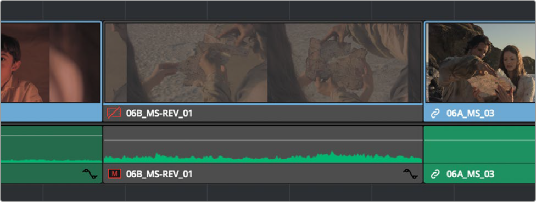
< Previous | Contents | Next >
Disabling and Re-Enabling Clips in the Timeline
Sometimes there’s one or more video or audio clips in the Timeline that you don’t want to play along with the rest of the edited sequence, but you don’t want to remove from the Timeline either, in case you change your mind later. For this reason, it’s possible to Disable clips, effectively turning them off without removing them.
Disabled clips appear dimmed in the Timeline. They don’t play back, they’re not rendered, and they’re not output to video. However, their position is preserved in the Timeline, so you can always re-enable them at a later time if you change your mind and decide you want to use them.
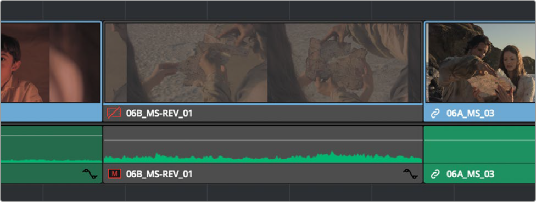
![]()
A clip that’s been disabled between two enabled clips; the disabled clip is dimmed
— Right-click part of the selection and choose Enable Clip from the contextual menu.
— Choose Clip > Enable Clip.
— Press D.
Deleting Clips and Gaps From the Timeline
There are two ways you can delete clips you don’t want in the Timeline. Using the Delete key, you can perform what’s sometimes called a “lift edit,” removing the unwanted clips and leaving a gap. Using the Forward Delete key, you can perform a “ripple delete,” removing unwanted clips and closing the gap by rippling the rest of the edited Timeline to the right of the deleted clip(s) by moving it to the left.
— To remove one or more clips from the Timeline, leaving a gap: Select a clip in the Timeline, or Shift-click or Command-click to select the clips you want to remove, and press the Delete key (or right-click the selection and choose Delete).
— To remove a range of media from the Timeline on multiple tracks, leaving a gap: Set Timeline In and Out points defining the range of media you want to delete, then turn off the Auto Select controls of any tracks with media you want to preserve, and press the Delete key (or right- click the selection and choose Delete).
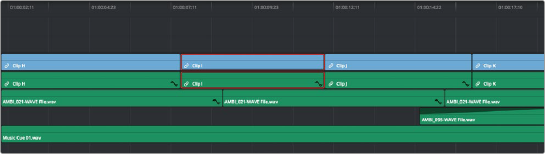
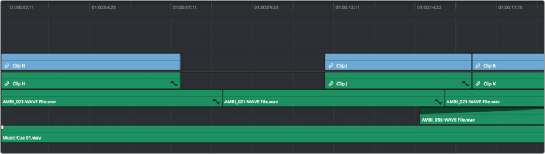
![]()
Deleting Clip I using the Backspace or Delete key and leaving a gap
— To delete one or more clips and close the gap by rippling the Timeline left: Select a clip in the Timeline, or Shift-click or Command-click to select the clips you want to remove, and press the Forward Delete key.
— To delete a range of media and close the gap by rippling the Timeline left: Set Timeline In and Out points defining the range of media you want to delete, then turn off the Auto Select controls of any tracks with media you want to preserve, and press the Forward Delete key.
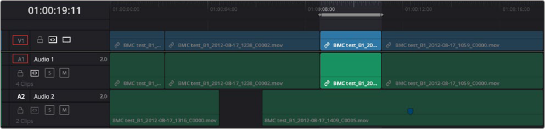
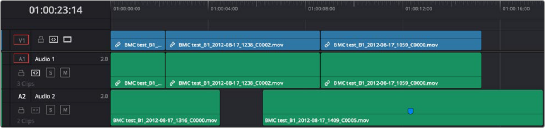
Deleting Clip I using the Forward Delete key to ripple all clips with In points to the right in the Timeline to close the gap