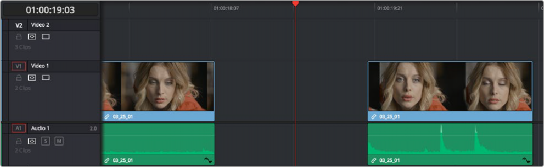< Previous | Contents | Next >
(Left) Before replace editing a clip in the Timeline, (Right) After Command-dragging a clip over one under it in the Timeline to replace edit the one below
with the one above
1 Select one or more clips that are already on the Timeline. Typically these will be clips that are superimposed over other clips.

NOTE: This won’t work with clips you’re editing into the Timeline from the Media Pool or Source Viewer.
NOTE: This won’t work with clips you’re editing into the Timeline from the Media Pool or Source Viewer.
NOTE: This won’t work with clips you’re editing into the Timeline from the Media Pool or Source Viewer.
2 Hold the command key down while dragging one superimposed clip on top of another to overwrite a clip and copy its grade to the clip you’re overwriting it with.
![]()
Fit to Fill
Fit to fill edits are the only edit type that actually use all four edit points, and it’s the only edit type that retimes clips at the same time as they’re being edited. By setting In and Out points in the incoming source clip, and another pair of In and Out points in the Timeline, you can stretch or compress the timing of the specified range of source media to cover the entire specified range of the Timeline. In the process, the speed ratio of the clip changes so the clip plays in either fast or slow motion.
Fit to fill edits are especially valuable when you have a source clip in which the action is slightly slow, and you just want to speed it up by squeezing it into a shorter duration of the Timeline. They’re also incredibly handy in situations when you have a gap in an edited sequence of clips to fill with a source clip that’s just not long enough, but in which slightly slower motion won’t be noticeable.
Fit to fill edits do not ripple the Timeline.
1 Do one of the following to define where in the Timeline to edit the incoming clip:
a) You can set both In and Out points in the Timeline, to define the duration you want to fill with the incoming source clip as a three-point edit.
b) You can clear the Timeline In and Out points (pressing Option-X), so that you can instead use the duration of whichever clip or gap intersects the playhead on the track with the destination controls assigned to them. In the following screenshot, the clip can easily be edited to take the place of the gap by positioning the playhead anywhere within it.