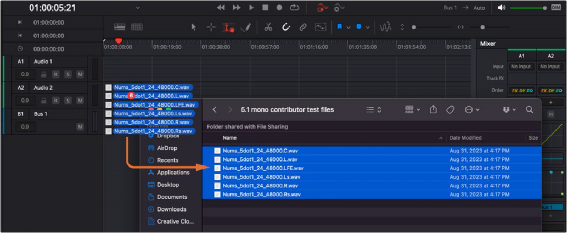
< Previous | Contents | Next >
Mono-Multichannel Audio Files with Suffixes Import as a Multichannel Clip
DaVinci Resolve can interpret and import mono audio files with channel name suffixes as a single formatted multichannel audio clip. The format depends on the number of files detected and the channel suffixes. As an example, Audio001.L.wav and Audio001.R.wav by themselves are interpreted as a stereo ‘Audio001.wav’ clip. A third file with a ‘C’ or ‘LFE’ suffix results in LCR or 2.1 formatted media.
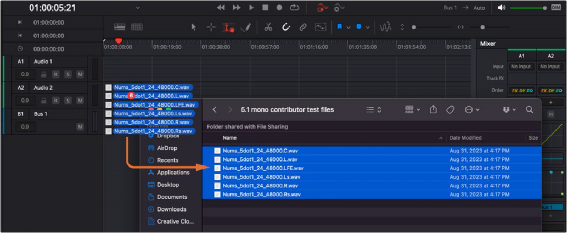
![]()
Importing multi-mono audio files to a single multichannel track
Editing Audio Into the Timeline
A separate set of audio tracks in the Edit page Timeline contain all of the audio that you edit into the Timeline, as well as any stand-alone audio files that might have been imported along with an AAF
or XML file.
Editing Audio Using the Source Viewer
Opening an audio-only clip into the Source Viewer, or opening a clip with both video and audio and setting the Viewer to Audio Waveform results in a split view, with the complete waveform of the entire source clip shown in the top half, and a zoomed-in view of the waveform in the bottom half that can be set to zoom from 1x to 50x from the Zoom menu at the upper left-hand corner of the Source Viewer. This view makes it easy to drag the box at the top to find the section of audio you need relative to the entire clip, and yet still place In and Out points with great precision using the scrubber bar below.