< Previous | Contents | Next >
![]()
Choosing DaVinci Resolve > Keyboard Customization opens the standalone Keyboard Customization window. This window lets you choose which set of keyboard shortcuts you want to use, discover which keyboard shortcuts are available, or create your own custom keyboard mappings that more closely adhere to the way you like to work, in whichever pages you find yourself working.
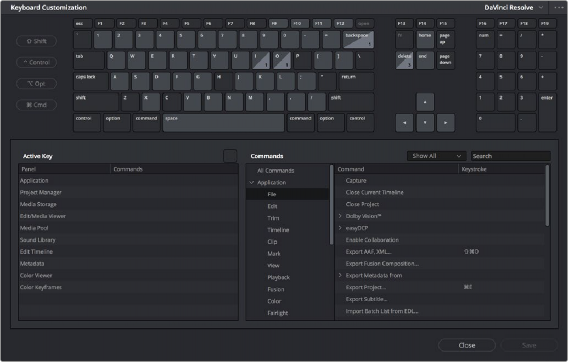
The Keyboard Customization window
Choosing Keyboard Shortcut Emulation Presets
Using a drop-down at the top right of this menu, you can choose the default DaVinci Resolve set or any one of the other sets that attempt to mimic other NLEs you might be more familiar with. Please note that keyboard shortcuts can only be remapped to commands that functionally exist within DaVinci Resolve, so if a specific feature of another NLE does not have an equivalent in DaVinci Resolve, that key shortcut may not be mapped in the same way. Fortunately, the editorial feature set of
DaVinci Resolve broadly overlaps with common features in other NLEs, so you should find that most features you’re used to have a functional equivalent.

You can choose one of the preset keyboard mappings to emulate another NLE you’re familiar with or the default DaVinci Resolve keyboard mapping.