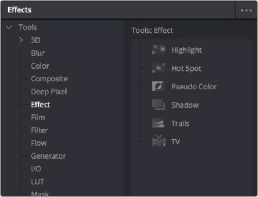
< Previous | Contents | Next >
Before we dive into multi-layered composites, let’s start by looking at some very simple effects and build up from there. Opening the Effects Library, then clicking the disclosure control to the left of Tools, reveals a list of categories containing all the nodes available in Fusion. As mentioned before, each node does one thing, and by using these nodes in concert you can create extremely complex results from humble beginnings.
Clicking the Effect category reveals its contents. In this example we’ll use the TV effect.
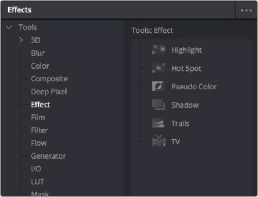
Browsing the Effect category to find the TV node
Adding a Node to the Tree
![]()
Assuming that the MediaIn node in the Fusion page or the Loader node in Fusion Studio is the currently selected node in the Node Editor, clicking once on the TV node, for example, in the Effects Library automatically adds that node to the node tree to the right of the selected node. In the Fusion page, it immediately takes effect in the viewer thanks to the fact that the MediaOut1 node is what’s loaded in the viewer, since that means that all nodes upstream of the MediaOut1 node will be processed and shown.

A new node added from the Effects Library
In Fusion Studio, you must press the 1 or 2 key on the keyboard to load the selected node in the viewer.
There are many other ways of adding nodes to your node tree, but it’s good to know how to browse the Effects Library as you get started.