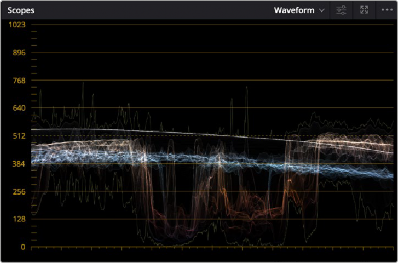
< Previous | Contents | Next >
Hovering the eyedropper over a feature in the Viewer The regional analysis of those pixels
shown in the overlaid red, blue, and green waveforms of the Waveform scope.
Explanation of Each Video Scope
There are five available video scopes, each of which shows a different analysis of the video signal you’re adjusting.
Waveform Monitor
Overlays waveform analyses of the Y (luma/luminance), CBCR (the color difference channels of Y’CBCR), or RGB (red, green, and blue) channels over one another so that you can see how they align.
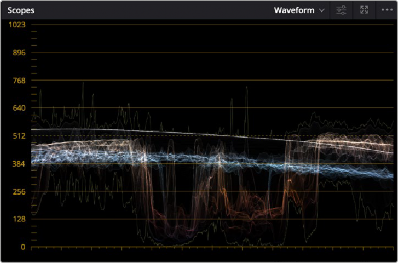
![]()
The Waveform scope showing Y’ (luma) only, with colorization and extents enabled
The Y option presents a true Luma scope that can have Colorize enabled to show false color, which lets you see which colors in the Viewer image are where in the video scope graph.
For the RGB scopes, the relative heights of the red, green, and blue graphs indicate is identical to the description seen for the Parade scope below, and with color enabled the red, green, and blue graphs are tinted with the color they represent. This makes it easy to see where all three graphs align, by looking for where parts of the waveform monitor appear in white, which is the result of the red, green, and blue graphs lining up and adding their color together.