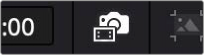
< Previous | Contents | Next >
1 (Before you shoot) Check the “Record in All Cameras” setting in the ATEM software control.
2 (Before you shoot) Check the “ISO Record All Inputs” setting in the ATEM software control.
3 At this point, record your show using the ATEM device and note the project’s folder location.
4 Copy all the resulting camera masters from each camera’s memory card to the ATEM project’s “Video ISO Files” folder, and then import the project into DaVinci Resolve.
5 DaVinci Resolve automatically creates a separate Blackmagic RAW folder in your project and moves all the camera masters to that folder.
6 Click the “Switch to Camera Originals” button in the Cut page Viewer to instantly switch between referencing the ATEM H.264 ISOs and the Blackmagic Camera masters.
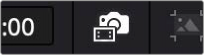
![]()
The Show Camera Originals button
Once your project is imported successfully into DaVinci Resolve, it can be edited using the variety of specialized Multicam editing tools found in the Cut page, including the Sync Bin, Live Overwrite, and the DaVinci Resolve Speed Editor. For more information on using these tools, see Chapter 28, “Fast Editing in the Cut Page.”
Media Pool Views
Once you’ve imported some clips into the Media Pool, three controls at the upper right-hand side let you control how they look, depending on what you need to accomplish.
![]()
The View Mode buttons
Metadata View
In the Metadata view mode, each clip is represented by its own card with a thumbnail and basic clip metadata information visible. This view is designed to have more metadata information than a thumbnail but more targeted information than the List view. This feature, combined with its sort modes, is a powerful way to organize and reorganize your clips in the Media Pool.
— Thumbnail: A scrubbable thumbnail image of your clip.
— Row 1: A main description field that is variable and determined by the sort order selection.
— Row 2: Start Timecode, Date Created, Camera #.
— Row 3: Scene, Shot, Take.
— Row 4: Clip Name, Comment.
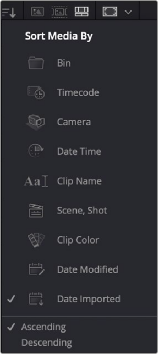
The Media Sort options
The strength of the Metadata view is the automatic clustering of your clips in the Source Tape, based on the sort order you choose in the Media Pool Sort By menu at the very upper-right corner of the Media Pool. It is also possible to use these sort options in the Thumbnail, List, and Filmstrip views as well.
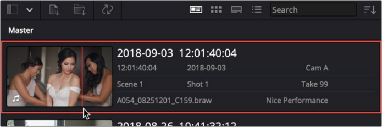
![]()
The Metadata View icon view (highlighted icon in the top bar), showing the thumbnail being scrubbed next to the clip’s metadata
— Bin: This mode clusters the clips by bin, changes the main description field to clip name, and orders the list by timecode.
— TImecode: This mode clusters the clips by creation date, changes the main description field to creation date and start timecode, and orders the list by timecode.
— Camera: This mode clusters the clips by Camera #, changes the main description field to camera # and start timecode, and orders the list by timecode.
— Date Time: This mode clusters the clips by day, changes the main description field to creation date and file name, and orders the list by timecode.
— Clip Name: This mode clusters the clips by the first letter of the clip name in alphabetical order, changes the main description field to clip name, and orders the list by timecode.
— Scene, Shot: This mode clusters the clips by scene, changes the main description field to scene- shot-take, and orders the list by scene-shot-take.
— Clip Color: This mode clusters the clips by clip color name, changes the main description field to creation date and start timecode, and orders the list by timecode.
— Date Modified: This mode clusters the clips by day, changes the main description field to creation date and file name, and orders the list by the last time the clip was modified by the OS filesystem.
— Date Imported: This mode clusters the clips by day, changes the main description field to creation date and file name, and orders the list by the date the clip was added to the Media Pool.
— Ascending: Orders the Media Pool from lowest numerical value to highest, and alphabetically from A to Z.
— Descending: Orders the Media Pool from highest numerical value to lowest, and alphabetically from Z to A.
Each different sort mode changes the main description field on the card and re-arranges the Source Tape to reflect the selected organization method.
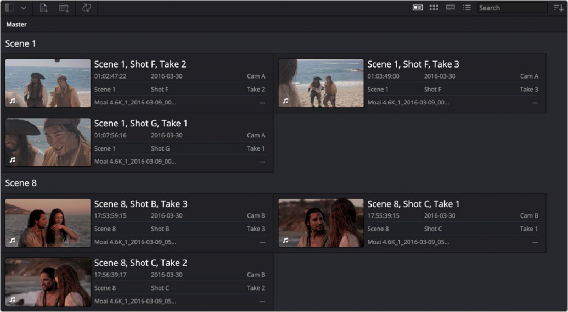
![]()
The Metadata view with clips sorted by Scene-Shot-Take
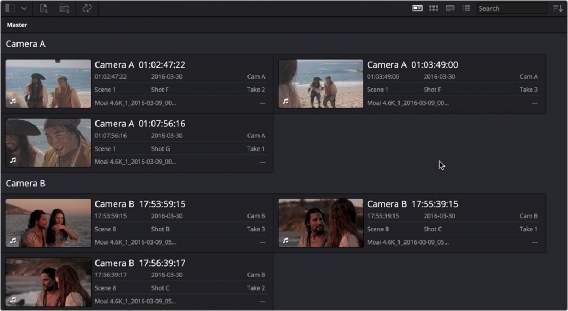
The Metadata view with the same clips sorted by Camera