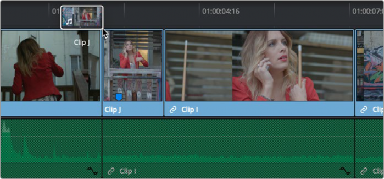< Previous | Contents | Next >
If you’ve already used other editing programs, the procedures in this section will almost certainly be remedial, but if you’re new to editing, this section covers the most basic methods of editing a series of clips into the Timeline to get you started. The absolute simplest method of editing is to drag clips from the Media Pool and drop them into the Timeline. You can do this with individual clips, or with selected groups of clips.
Drag and Drop Editing of Individual Clips Into the Timeline
If you’re just editing one clip at a time to create an edited sequence in a timeline, this is how that works.
1 If you need to edit specific ranges of the clips you’re editing, you can set In and Out points in source clips first by doing one of the following:
![]()
— Setting In and Out points while skimming a thumbnail in the Metadata View: As you’re skimming over a clip’s thumbnail in the Viewer, press I and O to set In and Out points to encompass the part of that clip you’re going to want to use. If you’ve turned on Live Media Preview in the Source Viewer, then the Source Viewer will show what you’re skimming so you can get a closer look. If you don’t like the current In and Out points, you can press Option-X to clear them both.
— Setting In and Out points while skimming a thumbnail in the Media Pool: As you’re skimming over a clip’s thumbnail in the Viewer, press I and O to set In and Out points to encompass the part of that clip you’re going to want to use. If you’ve turned on Live Media Preview in the Source Viewer, then the Source Viewer will show what you’re skimming so you can get a closer look. When you’re finished, that clip’s thumbnail will show a range indicator at the bottom to show how much of the clip you’ve selected. If you don’t like the current In and Out points, you can press Option-X to clear them both.
— Using the Media Pool Filmstrip in the Media Pool’s List view: Set the Media Pool to List view, select Show Filmstrip in the option menu, then select a clip to expose it in the Filmstrip at the top of the Media Pool, drag the pointer through the Filmstrip to watch it play and press I and O to set In and Out points to the appropriate range. The Filmstrip will dim the heads and tails to let you see the range of media you’ve marked. If you’ve turned on Live Media Preview in the Source Viewer, then the Source Viewer will show what you’re skimming so you can get
a closer look. If you don’t like the current In and Out points, you can press Option-X to clear them both.
— Using the Source Viewer: Open a clip in the Viewer by double-clicking it in the Media Pool, or by selecting it in the Media Pool and pressing the Return or Enter key. Then use the transport controls, jog bar, control panel buttons, Spacebar, or JKL commands to move the playhead, and place In and Out points using the In and Out buttons to the right of the transport controls, or by pressing the I or O keys. If you don’t like the current In and Out points, you can press Option-X to clear them both.