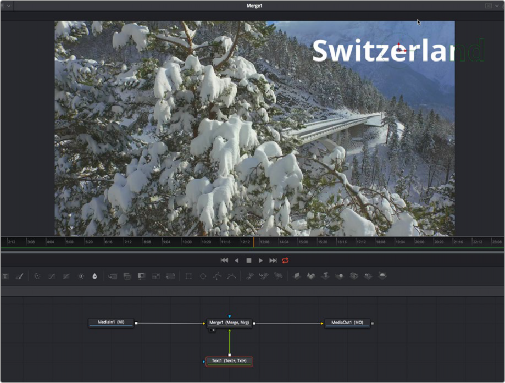< Previous | Contents | Next >
A Tracker modifier applied to the Ellipse to create a green glow on an actor’s pupil
You can set a different source image for the Tracker modifier by typing in the name of the node or dragging and dropping the node from the Node Editor into the Tracker Source field control.
![]()
If you have a node (let’s call it node#1) connected to the node that contains the modifier (let’s call it node#2), the source image for the Tracker modifier will automatically the node #1
For more information on the Tracking parameters, see Chapter 117, “Tracker Nodes,” in the DaVinci Resolve Reference Manual or Chapter 55 in the Fusion Reference Manual.
Match Moving Text Example
This example takes you through a complete motion tracking task, and shows how you can create a very simple match-moving effect using the Tracker node, which is the Swiss army knife of trackers in Fusion.
Adding a Layer to Match Move
In the example composition, we have a Text1 node that’s creating a “Switzerland” title that’s composited over a drone shot flying over and around a mountain bridge. With the Text1 node selected, the onscreen controls that let you position the text it’s generating are visible in the viewer, and the text is positioned where we’d like it to start. Note that, with the Text node selected, even the part of the text that’s offscreen can still be seen as an outline showing us where it is.