< Previous | Contents | Next >
Adjusting Clips Using the Stereo 3D Palette
![]()
Once you’ve either created or imported a stereoscopic 3D-identified timeline, you’re ready to begin grading. The left eye will be displayed in the Edit and Color pages by default; however, you can right-click on the Timeline and select Stereo 3D Mode to view the other eye. Most colorists work by grading one eye first (typically the left), and rippling their grades to the other eye, making separate adjustments to each eye’s clips when necessary to match undesirable variation between cameras. DaVinci Resolve lets you do this automatically.
Setting up stereo 3D media enables the Stereo 3D palette on the Color page. This palette contains all the controls necessary for working on stereoscopic projects. It provides controls for choosing which eye to grade, adjusting convergence, swapping and copying grades and media between matching left- and right-eye clips, auto-processing the color and geometry of left- and right-eye clips to match, stereo 3D monitoring setup, and controls for floating windows.
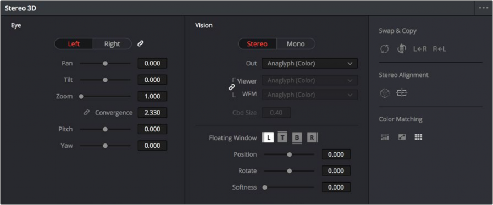
Stereoscopic 3D palette
Your project must contain stereo 3D clips in order to open this palette. For more information on setting up a stereo 3D project, see the “Creating Stereo 3D Clips” section of this chapter.
Stereo Eye Selection
Most colorists work by grading one eye first (typically the left), and rippling their grades to the other eye, making separate adjustments to each eye’s clips when necessary to match undesirable variation between cameras.
The first three buttons in the Stereo 3D palette let you choose which eye to grade while you’re working, as well as whether or not to ripple each clip’s grade to the matching opposite-eye clip. Whenever you switch eyes, the 3D badge above each clip’s thumbnail changes color (blue for right, red for left) and the thumbnails themselves update to show that eye’s media.
![]()
The Left eye is master and ganged with the Right