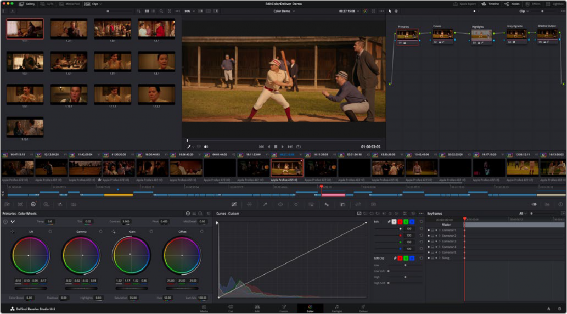
< Previous | Contents | Next >
The Color page is divided into seven main areas that work together to let you build a grade. This section provides an overview of what these areas are and how they function.
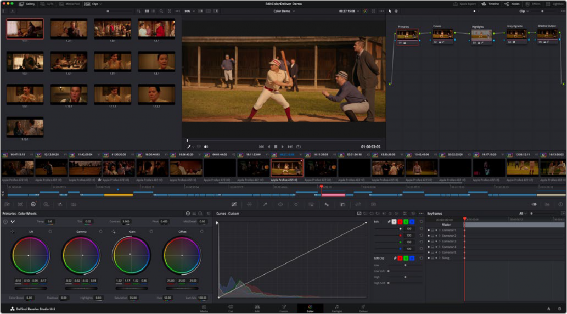
The default layout of the Color page
The Interface Toolbar
At the very top of the Color page is a toolbar with buttons that let you show and hide different parts of the user interface. These buttons are as follows, from left to right:
![]()
The Interface toolbar
![]()
![]() Gallery: Opens and closes the Gallery panel.
Gallery: Opens and closes the Gallery panel.
![]() LUTs: Opens and closes the LUT Browser.
LUTs: Opens and closes the LUT Browser.
![]() Media Pool: Opens and closes the Media Pool.
Media Pool: Opens and closes the Media Pool.
![]()
![]()