< Previous | Contents | Next >
Three- and Four-Point Edits
This section covers the different types of edits that are available for cutting source clips into the currently open Timeline.
Overwrite Edits
The most common type of edit you’ll make, an overwrite edit eliminates whatever media was in the Timeline previously with the incoming source clip taking the place of whatever was there. Overwrite edits are commonly used when initially assembling clips, or doing three-point editing.
Overwrite edits do not ripple the Timeline.
1 Move the playhead to the frame of the Timeline where you want to insert a clip.
2 Click the appropriate audio and video destination controls of the tracks you want to edit the incoming source clip onto. If necessary, create new tracks.
3 Select a single clip in the Media Pool to open it into the Source Viewer, then set In and Out points to define the range of media you want to insert.
![]()
4 To make the edit, choose Edit > Overwrite, click the Overwrite Clip button in the toolbar, press the F10 key, or drag a clip onto the Overwrite overlay in the Timeline Viewer.
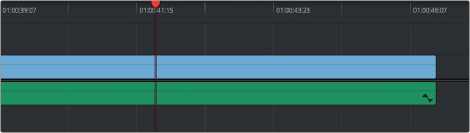

Before and after an overwrite edit, the Timeline duration stays the same
The selected clips in the Media Pool are overwrite edited to the selected track starting at the position of the playhead, eliminating whatever was there originally while adding incoming clip. No other clips are rippled during this operation.